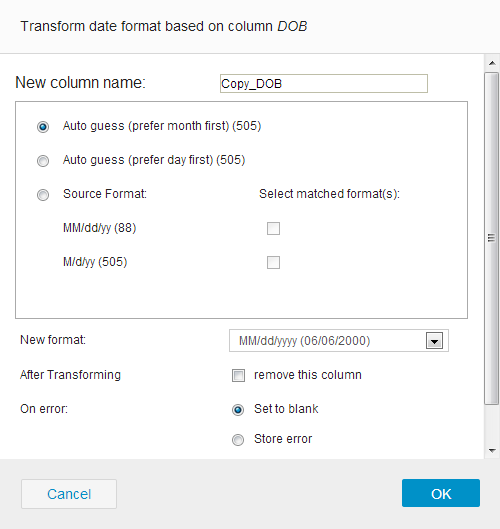Transforming the Date Format
Use this function to change the representation of date.
Take project 1 in Sample-customer dataset for example. The date values in the DOB column is in the mm/dd/yy format. To change it to the mmm dd,yyyy format:
Procedure
Copyright © Cloud Software Group, Inc. All Rights Reserved.