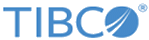Editing Columns
TIBCO Clarity provides you a set of column editing operations, such as reorder, remove, merge, and clean up columns.
On the project page, click Edit columns. Click one of the following options to edit the project columns:
- Click Trim all the leading and trailing white spaces to remove all the white spaces at the beginning and end of a string.
- Click Trim leading white spaces to remove all the white spaces at the beginning of a string.
- Click Trim trailing white spaces to remove all the white spaces at the end of a string.
- Click Convert empty string to null to convert the empty strings in your project to null. See Terminology for more details about null.
- Click Convert null to empty string to convert null values in your project to empty strings.
- Click
Reorder/Remove columns to remove or reorder columns:
- To reorder a column:
In the Drag columns to re-order panel, drag a column to the order that you want to change.
- To delete columns:
In the Drag columns to re-order panel, drag the column that you want to delete to the Drop columns here to remove panel, and the click Remove all to delete the selected columns.
- To reorder a column:
- Click
Merge multiple columns to merge the selected columns to one column:
- In the "Merge columns" dialog, drag the columns that you want to merge to the Added columns panel.
- In the Name of the new column field, enter a name for the merged column
- In the Delimiter field, enter a delimiter such as a semicolon (;) to separate cell values displayed in the merged column.
- Optional. Select the Trim check box to trim the leading and trailing white spaces for values in the merged column.
- Click OK to merge the selected column.
- Click Merge multiple number columns by aggregation functions to merge number columns to one column according to the aggregation result. See Merging Numeric Columns for details.
Copyright © Cloud Software Group, Inc. All rights reserved.