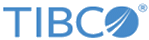Customizing Configurations for Process Editors
You can customize configurations for process editors (to change such things as the available object type, exclusion, and font size).
Studio Analyst Edition: You can see and change the configurations directly in the following configuration file:
- TIBCO-HOME\eclipse-platform\bundlepool\1.0\org.eclipse.equinox.p2.touchpoint.eclipse\plugins\com.tibco.xpd.rcp_n.n.n.nnn\plugin_customization.ini
- The necessary configurations to exclude object types are included by default in this ini file. You can set the value of these configurations (before starting TIBCO Business Studio).
-
In order for changes to Pools exclusion to be reflected in New Process Wizard templates images, the internal workspace must be recreated. Shut down all running instances of TIBCO Business Studio Analyst Edition and then delete <user home>/rcp-workspaces.
Studio BPM Edition: The example configurations are provided in the following file :
- TIBCO-HOME\eclipse-platform\bundlepool\1.0\org.eclipse.equinox.p2.touchpoint.eclipse\plugins\com.tibco.xpd.process.editor.branding_n.n.n.nnnprocess_editor_preference_options.txt
- Changing the configurations in this process_editor_preference_options.txt only has no affect. In order for changes to Pools exclusion to be reflected in New Process Wizard template images, you must create a new workspace on the start-up of TIBCO Business Studio.
Notes:
- Pool is a special case - this prevents Pools being displayed in a diagram except if there are multiple pools or pools with multiple lanes (in which case the pools and lanes must be made visible). Note that process creation templates images show pools for workspaces that existed prior to changing the configuration to exclude pools.
- Exclusions are per-process-diagram types (Business Process, Pageflow Process and Business Service). For example:
Business Process Excluded Object Types ############ # Set to true to exclude object types from the process editor tool palette and type selection menus, properties and diagram widgets. # Business Process Task types.. com.tibco.xpd.analyst.resources.xpdl2/BusinessProcess_Exclude_task_none=false com.tibco.xpd.analyst.resources.xpdl2/BusinessProcess_Exclude_task_user=false com.tibco.xpd.analyst.resources.xpdl2/BusinessProcess_Exclude_task_manual=false com.tibco.xpd.analyst.resources.xpdl2/BusinessProcess_Exclude_task_service=false com.tibco.xpd.analyst.resources.xpdl2/BusinessProcess_Exclude_task_script=false com.tibco.xpd.analyst.resources.xpdl2/BusinessProcess_Exclude_task_send=false
-
The default entry for process editor font sizing preference can be edited. For example, edit the font size of 16 in the Studio for Analysts ini file in the example below:
# Process diagram editor font size (pitch) com.tibco.xpd.processwidget/processEditorFontSize=16