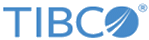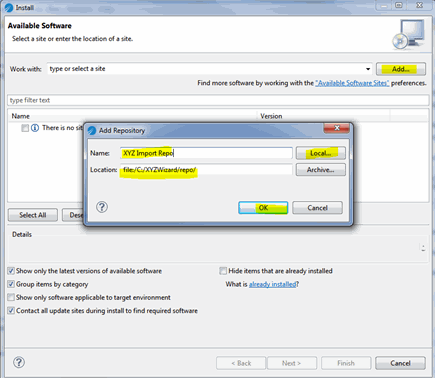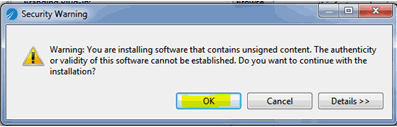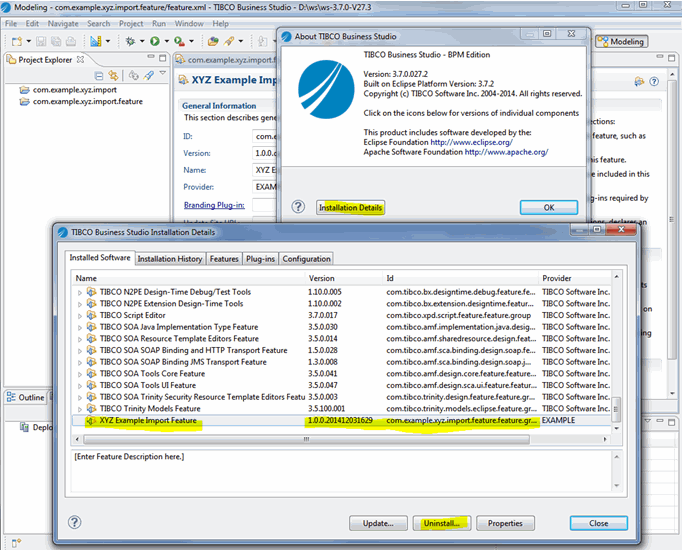Installing the Feature from the Repository
You can now install your feature into multiple TIBCO Business Studio installations on different machines.
Procedure
What to do next
The feature can be uninstalled by clicking Uninstall….
You must switch back to the TIBCO ActiveMatrix Runtime target platform when you have finished creating your P2 Repository. See Recreating TIBCO Active Matrix Runtime Target Platform Definition for steps to take if your TIBCO ActiveMatrix Runtime target platform is missing.
Copyright © Cloud Software Group, Inc. All rights reserved.