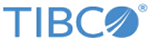Making Planned Database Configuration Changes
This section lists the steps to update the database configuration in a planned manner when you have the ActiveMatrix Administrator running.
Procedure
-
Edit the JDBC resource templates and reinstall resource instances
using the following steps:
- In ActiveMatrix Administrator GUI, navigate to Shared Objects > Resource Templates.
- Select TIBCO ActiveMatrix PayloadService JDBC Resource.
- In the Details section, update the database configuration and click Save. However, in the Apply Changes in Resource Template to Runtime window, click Cancel .
- In the Resource Instances tab of the Details section, verify that the resource instance shows Out of Sync.
- Click the Install button.
- Wait and refresh till the status of the resource instance switches to Running and In Sync.
- Repeat step 1, but for the resource templates -TIBCO ActiveMatrix LogService JDBC Resource and TIBCO ActiveMatrix Governance JDBC Resource. The order is important, and the TIBCO ActiveMatrix Governance JDBC Resource must be the last one.
- Make the planned database configuration change on the database server. For example, changing the password.
-
Using TIBCO Configuration Tool, update the database configuration
for the ActiveMatrix Administrator as follows:
- Select Edit TIBCO ActiveMatrix Administrator Server Configuration.
- From the Select Server Configuration drop-down list, select the enterprise name and server name.
- Check Edit Database Settings.
- If the users or groups are defined in the Administrator database and not in an LDAP server, select Edit Authentication Realm Settings .
- Click Test Connection to verify the settings.
- Click Configure to apply the changes. When the update is complete, TIBCO Configuration Tool restarts the system node.
- Wait for a few minutes for the system node to become available.
Copyright © Cloud Software Group, Inc. All rights reserved.