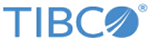Troubleshooting
If you encounter problems with installation, make sure that your system meets all prerequisites. Next, check the installer log file for potential problems.
Non-Administrator Users Encounter TCT File Lock Error Message
- Problem
- Non-administrator users see the following message while running the TIBCO Configuration Tool (TCT) to configure TIBCO ActiveMatrix Administrator Server: "TIBCO-AMX-INFRA00193: Machine file at file:/TIBCO_HOME/tools/machinemodel/shared/version/machine.xmi could not acquire the lock; it is locked by file name ".
- Workaround
- Provide administrator privileges to user.
CONFIGURE_FAILED Message in Single Machine Setup
- Problem
- During development, you install all components on a single machine. After the Administrator server configuration, select TIBCO Adapter Implementation Type App Template from the list of application templates to deploy on the default node. A CONFIGURE_FAILED message results.
- Workaround
- Installation instructions clearly state not to select this option. Because the TIBCO Hawk Agent workflow is not run at this time, deployment of this component results in a startup failure with a CONFIGURE_FAILED message.
Installing ActiveMatrix Using a Non-default Administrator Account
- Scenario
- This is a scenario on Windows 2008 or Windows 7 when the product is installed using a non-default Administrator user. Assume you have two accounts: Administrator, which was created at the operation system setup, and tibco, which was created afterwards and added to Administrator group. As a result, tibco is considered as a non-default Administrator. With a non-default Administrator, there are some issues you might encounter:
Edit ActiveMatrix Administrator Server Configuration using TCT to make ActiveMatrix Administrator SSL enabled. Configuring ActiveMatrix Policy Director Governance on this setup fails.
Problem
ActiveMatrix Administrator with SSL disabled is installed in <CONFIG_HOME>. ActiveMatrix Administrator Server Configuration is edited using TCT to make ActiveMatrix Administrator SSL enabled. Configuring ActiveMatrix Policy Director Governance on this setup fails because of SSL keystore location is not detected.
Workaround
When editing configuration of ActiveMatrix Administrator Server using TCT, change the location of Session Scripts and Log Folder from <CONFIG_HOME>/tct/admin.editor/<date-time> to <CONFIG_HOME>/tct/admin/<date-time> in Administration Server Configuration: Summary screen.
ActiveMatrix Administrator Not Starting Due to Database Connection Failure
- Problem
- The ActiveMatrix Administrator server is not starting, or you are unable to login due to database connection failure.
- Workaround
- Perform the following procedure to update database configuration:
- Start the SystemNode and tibcohost, if stopped, even if the ActiveMatrix Administrator is not working.
- In your database server, unlock the user account. When several failed attempts are made at entering a password, ActiveMatrix locks an account. This is often encountered while using ActiveMatrix Administrator with Oracle, especially if an expired password has been changed.
- Launch TIBCO Configuration Tool, update the database configuration for the core ActiveMatrix Administrator as follows:
- Select Edit TIBCO ActiveMatrix Administrator Server Configuration .
- From the Select Server Configuration drop-down list, select the enterprise name and server name.
- Check Edit Database Settings.
- If the users or groups are defined in the Administrator database and not in an LDAP server, select Edit Authentication Realm Settings .
- Click Test Connection to verify the settings.
- Click Configure to apply the changes. When the update is complete, TIBCO Configuration Tool restarts the system node.
- Wait for a few minutes for the system node to become available.
- Login to ActiveMatrix Administrator UI, and perform the following steps:
- Navigate to , and select TIBCO ActiveMatrix Governance JDBC Resource.
- In the details section of this resource template, make corrective changes to the configuration, if needed and save the changes.
- Reinstall resource instances and restart applications.
- From the Resource Instances tab of the details section, verify that the resource instance is successfully installed and is in the Running state. There will be multiple resource instances if you have a replicated Administrator.
- Repeat step 4 for the Resource Templates - TIBCO ActiveMatrix LogService JDBC Resource and TIBCO ActiveMatrix PayloadService JDBC Resource.
- Restart the SystemNode one more time using the following tibcohost commands: After the restart, the new database settings are fully in effect.
JRE Updater
- The TIBCO_HOME is corrupted and I am unable to invoke the JRE Updater tool again.
- Replace TIBCO_HOME/amx/3.x/bin/amx_jre_updater.tra with the backup of the .tra file created during the last update operation. Invoke the tool and update the JRE_HOME again.
- I do not want to upgrade a selected set of .tra or .ini files. What should I do?
-
By default, all the .tra files inside TIBCO_HOME are updated in any "update" operation irrespective of the TIBCO ActiveMatrix platform version. If you do not want to upgrade any specific .tra or.ini file, exclude that file using the -excludeFile argument.
Upgrade or Downgrade
- The Node Tab in the ActiveMatrix Administrator UI does not show version.
-
After upgrading or downgrading the Enterprise, clear the browser cache before loading ActiveMatrix Administrator UI. This is required to load some of the new enhancements made in the UI.
- Runtime is upgraded but Administrator is not updated with the changes in runtime.
-
If a Host or Node is upgraded or downgraded successfully in runtime, but ActiveMatrix Administrator is still showing the version before upgrade or downgrade, the task syncupWithRuntime in Host_build.xml and Node_build.xml, which are available in TIBCO_HOME/administrator/<version>/samples, can be used to update Host and Node in Administrator. Samples of build and data file for Host and Node are shown below.
Host_build.xml
<targetname="syncupWithRuntime">
<ActiveMatrixAdminTask
remote="true"
propsFile="${instanceProperties}"
action="syncupWithRuntime"
dataFile="${dataFile}"
objectSelector="Host"
overwrite="true"
merge="true"
createIfNotExists="true"
force="true"
failOnError="false"
/>
</target>
Host_data.xml
<Host xsi:type="amxdata:Host" name="SecondHost" managementUrl="service:jmx:jmxmp://localHost:36923"> <Version old="3.3.1" new="3.4.0"/> </Host>
Node_build.xml
<targetname="syncupWithRuntime">
<ActiveMatrixAdminTask
remote="true"
propsFile="${instanceProperties}"
action="syncupWithRuntime"
dataFile="${dataFile}"
objectSelector="Environment/Node"
force="true"
failOnError="false"
/>
</target>
Node_data.xml
<Environment xsi:type="amxdata:Environment" name="DevEnvironment" contact="TIBCO">
<Node xsi:type="amxdata:Node" name="DevNode" HostName="SystemHost" >
<Version old="3.3.1" new="3.4.0"/>
</Node>
</Environment>
System Host Downgrade Fails
During downgrade of ActiveMatrix Administrator, ensure that all the Hosts and Nodes in an Enterprise are downgraded or are in the process of downgrading along with the System Host. If any Host is not yet downgraded, the ActiveMatrix Administrator (System Host) downgrade is aborted. If there are other Hosts in the same CONFIG_HOME, they also go through the downgrade process. In such a scenario, you must fix the cause of the System Host failure first and then try to downgrade again.
After upgrading to 3.4.0, if the ActiveMatrix Administrator is SSL enabled, it does not load in the latest browser and the connection cipher suite does not display the correct details.
- Problem
-
After upgrading to 3.4.0, if the ActiveMatrix Administrator is SSL-enabled, it does not load in the latest browser and the connection cipher suite does not display the following details:
All latest browsers support RSA certificates. Prior to upgrading to ActiveMatrix Service Grid 3.4.0, if the SSL certificate was using DSA then after upgrade, you must update the certificate created using RSA. Update the keystore file used for ActiveMatrix Administrator's HTTP Connector by using the following steps:
Workaround
- Select the Edit TIBCO ActiveMatrix Administrator Server Configuration - V3.4 wizard in the TIBCO Configuration Tool.
- Select Edit Http Connection Settings. The wizard displays the values of the current HTTP connector and its keystores.
- Update the keystore with new one.
- Enter the key alias and password.
- Click Configure. The keystore used by the HTTP connector is updated.
TIBCO Host does not start after downgrading from 3.4.0 to 3.3.1
Make sure the TIBCO JRE is updated after uninstalling ActiveMatrix Service Grid 3.4.0 and points to a version JRE 8 Update 162 or lower.
In TIBCO ActiveMatrix setup when secure SystemHost and RemoteHosts (Host for which JMX port is secured) are successfully upgraded to TIBCO ActiveMatrix Service Grid 3.4.0, the Administrator UI does not show the updated version of Hosts correctly.
- Problem
- When the Hosts are secured, SystemNode is configured with TLSv1 which is the supported TLS in versions of TIBCO ActiveMatrix prior to 3.4.0. Starting TIBCO ActiveMatrix 3.4.0 TLSv1.2 is supported, and all the Hosts are updated to automatically use TLSv1.2 when upgraded to TIBCO ActiveMatrix 3.4.0, except the Administrator (SystemNode).
- Workaround
-
When you encounter this issue, run the following command after applying TIBCO ActiveMatrix 3.4.0 Hotfix, or upgrading directly to TIBCO ActiveMatrix 3.4.0 Hotfix, in order to update Administrator (SystemNode) to support TLSv1.2.
Go to <TIBCO_HOME>/amx/3.4/bin folder and execute the following command:
tibamx_hostmanager updateAdminToTLSv12 -configHomeLocation <TIBCO_CONFIG_HOME>
In TIBCO ActiveMatrix setup when secure SystemHost and RemoteHosts (Host for which JMX port is secured) are successfully downgraded from TIBCO ActiveMatrix Service Grid 3.4.0, the Administrator UI does not show the updated version of Hosts correctly.
- Problem
- If SystemHost and RemoteHosts JMX ports are secured after upgrading to TIBCO ActiveMatrix 3.4.0, they use TLSv1.2. When this setup is downgraded, RemoteHosts are automatically updated to use TLSv1 since they use JRE 1.7 after downgrade. However, Administrator (SystemNode) still uses TLSv1.2 to connect to RemoteHosts. Therefore Hosts versions is not updated in Administrator UI.
- Workaround
- If you encounter this issue after downgrade, update JRE version of all Hosts to JRE 1.8.
After upgrading to TIBCO ActiveMatrix 3.4.0 Hotfix, Administrator version is displayed as 3.4.0 instead of 3.4.0.<Hotfix version>
- Problem
-
- TIBCO ActiveMatrix 3.4.0 is installed (without selecting TIBCO ActiveMatrix PD Governance installation profile) to an earlier version of TIBCO ActiveMatrix setup with TIBCO ActiveMatrix Policy Director Governance configured.
- TIBCO ActiveMatrix 3.4.0 Hotfix is installed in the same <TIBCO_HOME>.
- Upgrade to TIBCO ActiveMatrix 3.4.0 Hotfix fails with the following error:
product feature com.tibco.governance.gws.product.feature:1.2.0 not found in any local machine model
- TIBCO ActiveMatrix 3.4.0 is installed again by selecting only TIBCO ActiveMatrix PD Governance installation profile.
- Workaround
-
-
If you have installed TIBCO ActiveMatrix Policy Director Governance and already upgraded to TIBCO ActiveMatrix 3.4.0, use the following workaround to apply TIBCO ActiveMatrix 3.4.0 Hotfix:
Run applyPatch command to apply TIBCO ActiveMatrix 3.4.0 Hotfix in this case. After running applyPatch command Administrator version is displayed as 3.4.0.<Hotfix version>.
- If you have installed TIBCO ActiveMatrix Policy Director Governance and not upgraded to TIBCO ActiveMatrix 3.4.0 Hotfix then use Workaround A or Workaround B to upgrade to TIBCO ActiveMatrix 3.4.0 Hotfix:
Workaround A
Workaround B
-