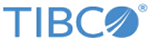Edit Administrator Server Database Details
The Edit Administrator Server Database Details screens is used to change the database details for your server. Using the wizard requires that you prepare your environment and that you perform some post-processing steps.
Changing Database Details
To change the database details, perform the following steps:
- From the TIBCO Administrator user interface, stop the following applications from the System environment:
- Perform the following steps to uninstall the resource instances:
- Make sure that you uninstall Log Service and Payload Service first. (TIBCO ActiveMatrix Payload Service Teneo Resource, TIBCO ActiveMatrix Log Service Teneo Resource).
- Uninstall the Teneo resource instances from the system node (TIBCO ActiveMatrix Governance Teneo Resource).
- Uninstall the Hibernate Resource Instance from the system node (TIBCO ActiveMatrix Governance Hibernate Resource).
- Uninstall in the following order : Log Service or Payload Service in any order followed by the Governance JDBC shared resource instances from the system node. Ensure that the Governance JDBC shared resource instance must be the last to be uninstalled. It is recommended to use the Force Uninstall option for JDBC Resource Instance.
- If required, change the configuration of the user or database.
- Start TIBCO Configuration Tool and select Edit TIBCO ActiveMatrix Administrator Server Configuration - V3.4.
- Select the enterprise name and server name from the Server Configuration drop down menu, and select Edit Database settings.
- Edit the database configuration, and click
Configure.
When update is complete, TIBCO Configuration Tool restarts the SystemNode node.
- When the SystemNode node becomes available, log in to the TIBCO Administrator GUI and update the Governance JDBC resource with the new database configuration information. Cancel the pop-up to automatically synchronize the resource instances and applications.
- Install the following:
- JDBC Resource Instance for Governance JDBC Resource Instance. Make sure that Governance Service is installed before installing Log Service and Payload Service.
- Install the Hibernate Resource Instance (TIBCO ActiveMatrix Governance Hibernate Resource).
- Install the Teneo Resource Instances. Make sure Governance Service is done before installation of Log Service and Payload Service.
| Field | Description |
|---|---|
| Use Default In-Process Database |
This will be checked if the current administrator uses an in-process database. TCT does not support editing the in-process database details. |
| Field | Description |
|---|---|
| Create a Trust Store... | Invokes a wizard to import certificates from a server and create the trust store. |
| Browse | Invokes a dialog to navigate to a keystore file. |
| Keystore Location | Location of the keystore. |
| Keystore Type | Type of the keystore: JKS or JCEKS. |
| Keystore Password | Password that protects the keystore. |
Changing ActiveMatrix Policy Director Governance Database Details
Note: If you are using a common database for ActiveMatrix and ActiveMatrix Policy Director Governance, use the above procedure to change the database details.
If you are using a separate database for ActiveMatrix Policy Director Governance than the ActiveMatrix database, use the following steps to change the database details:
- From the TIBCO Administrator user interface, stop the following applications:
- If required, change the configuration of the user or database.
- Make the appropriate changes to the TIBCO ActiveMatrix Governance JDBC Resource Shared Resource Template.
- Click Cancel on the pop-up.
- Install the JDBC Resource Instance for Governance JDBC Resource Instance. If the pop-up appears at this step, clear the selected applications. This automatically reinstalls Teneo and Hibernate Resource instances. If the pop-up does not appear, make sure that Teneo and Hibernate resource instances that were uninstalled in previous steps are installed now, and are in the Running state.
- Manually install the JDBC, Teneo, and Hibernate resource instances by navigating to the Resource Instance tab for the JDBC shared resource. It automatically re-installs the Teneo and Hibernate shared resources.
- After the resource installation is complete, restart TIBCO Host.
- Restart the applications stopped in Step 1.
Copyright © Cloud Software Group, Inc. All rights reserved.