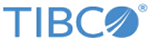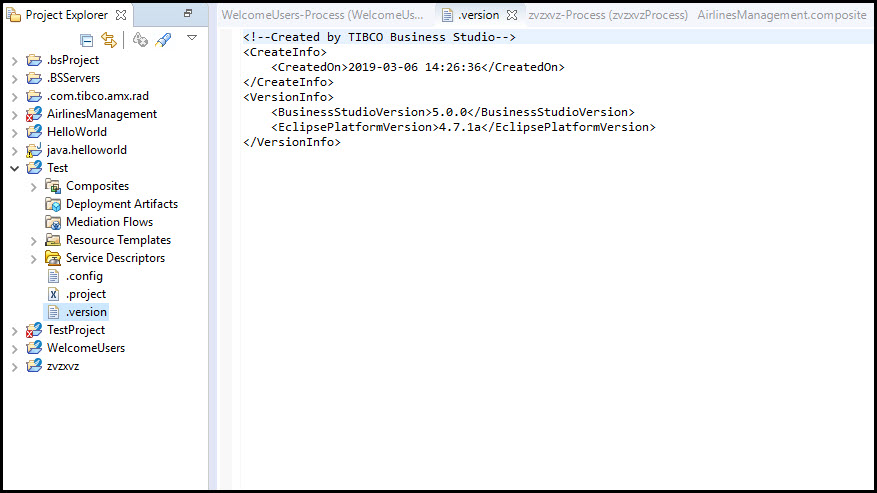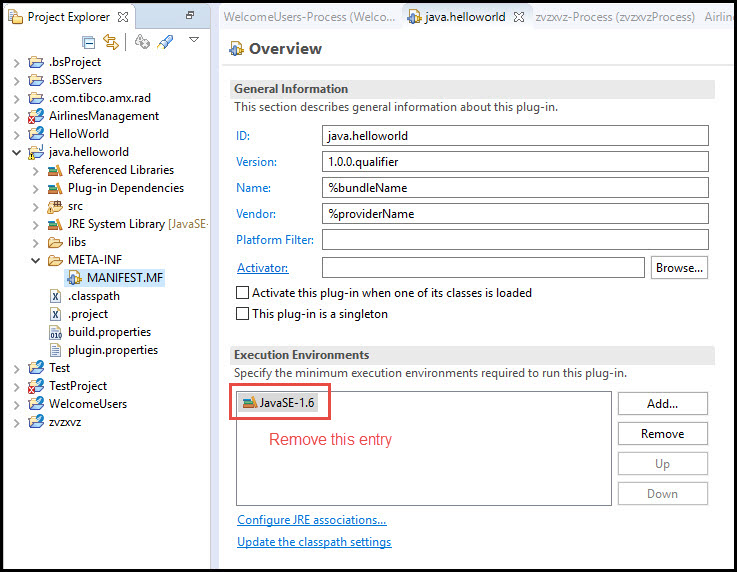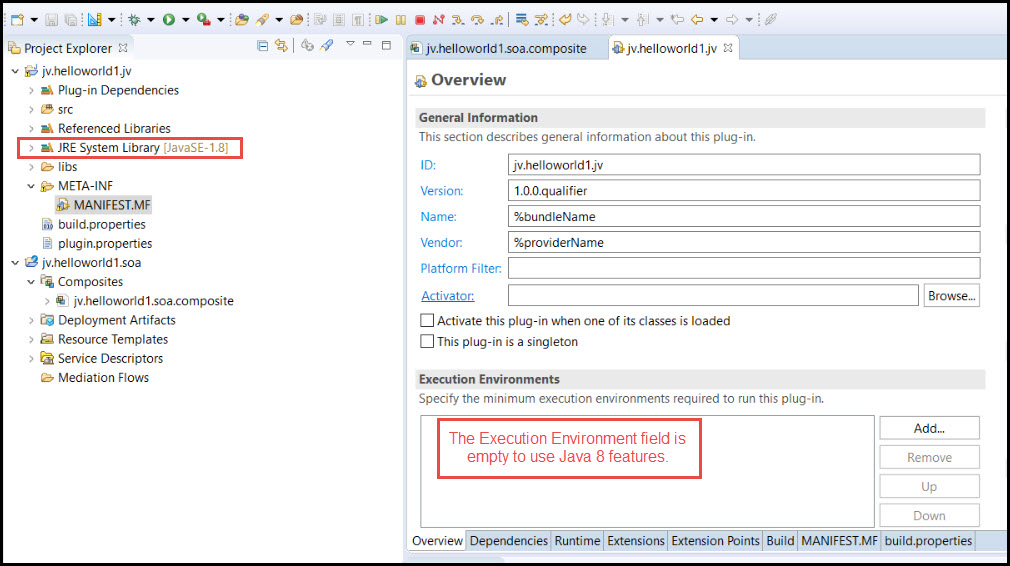Using TIBCO Business Studio
TIBCO Business Studio is packaged with TIBCO ActiveMatrix and can be installed through the Studio Development Profile during installation. Refer to the Installation section for more details on installing TIBCO Business Studio.
TIBCO Business Studio is located in the TIBCO_HOME/studio/<version> folder after the installation. The previous version of TIBCO Business Studio is located in the TIBCO_HOME/studio/3.x folder.
Business Studio also supports Java(TM) 8 including language enhancements, search and refactoring, quick assist and clean up to migrate anonymous classes to lambda expressions and back, and new formatter options for lambdas. Existing Java projects created using an earlier version of Business Studio can be imported into Business Studio and then modified to use the Java 8 features, to be subsequently compiled using Java 8. The Deployment Archive Artifacts (DAAs) of Composites containing Java Implementation Type (IT) components implemented in Java 8 are backward compatible with TIBCO ActiveMatrix 3.3.0 (Hotfix 009 and higher) and can be deployed successfully in environments with JRE(TM) 8 Runtime support.
Additionally, TIBCO ActiveMatrix Binding Type for REST support is included by default in Business Studio, that is, no additional configuration is required to add and configure REST Service and Reference Bindings.
To identify TIBCO SOA projects that have been created or modified using this version of Studio, a hidden .version file is added to the TIBCO SOA and implementation project folders. This file contains important information about the project, such as timestamp, Studio version and Eclipse Platform version of creation or modification.
For more information on the .version file, refer to the "Finding out the Version of TIBCO Business Studio Using which a Project was Created" section of the Composite Development Guide.
Importing an Existing Java Project
To import a project created using an earlier version of TIBCO Business Studio:
- Import the existing SOA project in the workspace.
- Open the MANIFEST.MF file of the Java implementation project, located under /META-INF/.
- In the Overview tab, remove the entry from Execution Environments, if present as shown below:
- Clean the project using
Projects >
Clean.
The JRE System Library now uses JavaSE-1.8.
- Add code using Java 8 features and proceed with the TIBCO SOA project design and DAA creation per usual.
Creating a New Java Project Using TIBCO Business Studio
- Select File > New > Project > TIBCO SOA Platform > TIBCO SOA Project.
- Add a Java implementation type component.
- Select the Java implementation type component, right-click and select Generate Java Implementation.
- Open the
MANIFEST.MF file of the Java Implementation project located under
/META-INF/.
It uses JavaSE-1.8 as JRE System Library.
- Add code using the Java 8 features and proceed with the TIBCO SOA project design and DAA creation as usual.
- Syntax error, annotations are only available if source level is 1.5 or greater
- Syntax error, parameterized types are only available if source level is 1.5 or greater
To fix this, you must upgrade the Java compiler to 1.8. To do this: