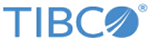Configuring a Trust Store
To configure a trust store, you can either upload certificates and have TIBCO Configuration Tool create the trust store, or you upload a keystore file that contains certificates.
If you configure a trust store for use with an SSL-enabled Microsoft SQL Server, you must upload a keystore. For Microsoft SQL databases, the Configure a Trust Store button does not work.
Procedure
-
Choose the method for configuring the trust store and follow the
appropriate procedure.
Method Description Import - Click Create a Trust Store.
- Specify a password
to protect the keystore and click
Next.
The SSL setup wizard displays certificates imported from the trusted server.
- In the Trust
Selected Certifications area, select the checkboxes next to the certificates to
trust and click
Finish.
A keystore file is created containing the selected certificates and the Keystore Location, Keystore Type, and Keystore Password fields are filled in with the keystore information.
Upload - Create a keystore containing the certificates from the trusted server.
- Click Browse and navigate to the location of the keystore you created.
- Click the keystore
and click
Open.
The wizard fills in the Keystore Location field.
- From the Keystore Type drop-down list, select the keystore type.
- Type the keystore password.
- Click Test Connection to verify that the keystore enables an SSL connection.
Copyright © Cloud Software Group, Inc. All rights reserved.