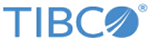Installing in Silent Mode
In the silent mode, the installer does not prompt for inputs during installation but reads the inputs from a response file. By default, the installer uses the TIBCOUniversalInstaller-product_version.silent file, which is included in the directory that contains the universal installer.
Prerequisites
You can customize the silent installer as follows:
- Make a backup copy of the TIBCOUniversalInstaller-product_version.silent file and edit the file itself. You can then run the silent installer with or without the response file argument.
- Make a copy of the TIBCOUniversalInstaller-product_version.silent file and name the copy. You can then run the silent installer, passing in your custom response file.
Procedure
- Make a copy of the TIBCOUniversalInstaller.silent file and name the file, for example, myfilename.silent.
- Using a text editor, open the copied file and update the installation location and features to install.
- Run the silent installer with or without the optional response file.
What to do next
- Continue with Uninstallation.
- Run TIBCO Configuration Tool.
Copyright © Cloud Software Group, Inc. All rights reserved.