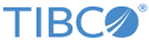Working through Topics and Queues
The Destination button on the left navigation bar contains links to access the Topics page and the Queues page in addition to links to the Durables and Bridges pages. Once you get to the page, you can drill down further. For example, if you choose to see the Topics page, you can drill down into an individual topic by clicking on a topic name in the list.
Viewing Topics and Queues
You can view and navigate through topics and queues in the TEA Agent for TIBCO Enterprise Message Service™ user interface. To do so:
- Click the Destinations icon in the left navigation bar.
- Select Topics or Queues. Depending on what you choose the user interface will display either the Queues page or the Topics page.
- Click the name of a topic or queue (depending on what page you chose to view) and it will take you to another page which lists the properties for that queue or topic along with the monitoring properties for that queue or topic.
Sorting Topics and Queues
If the Topics or Queues page contains a large list, you can filter the list by clicking the Temporary or System buttons to show only the Temporary or System topics or queues.
Searching for a specific Topic or Queue
If you know the name or part of the name of a topic or queue you can search for that specific topic or queue by entering its Pattern in the Pattern text box and clicking the Lookup button. For details on Patterns, see the TIBCO Enterprise Message Service™ User's Guide.
Creating or Deleting Topics and Queues
- Using Python scripts that come bundled with the TEA Agent for TIBCO Enterprise Message Service™. For more information about using Python scripts, refer to Using Python Scripts to Create and Delete Queues and Topics
- Using the TEA Shell command line. For more information about using the TEA Shell commands, refer to Using the TEA Shell to Create Queues and Topics.