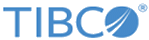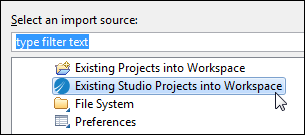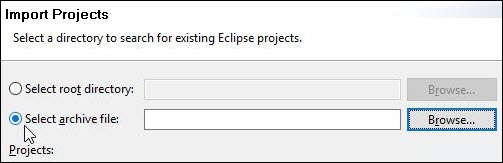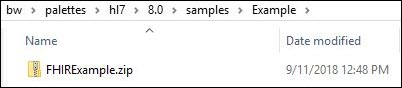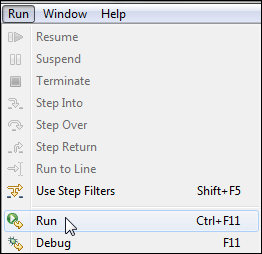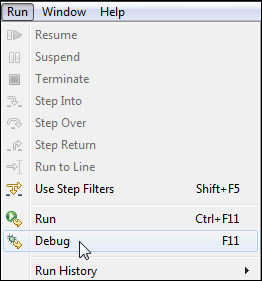Setting Up and Running the FHIR Examples
You can import and then run the examples that are bundled with ActiveMatrix BusinessWorks Plug-in for HL7 with FHIR.
Use the following steps to import an example.
- Select
.
The Import screen wizard opens.
- Select
Existing Studio Projects into Workspace.
The Import Projects page opens.
- Select Archive.
- Click Browse and navigate to the location of the desired HL7 samples. By default this is the <BW_Home>\palettes\hl7\<version_number>\samples\example directory, as shown here:
- Select the FHIRExample.zip file and click Open.
- Click Finish.
Copyright © 2021. Cloud Software Group, Inc. All Rights Reserved.