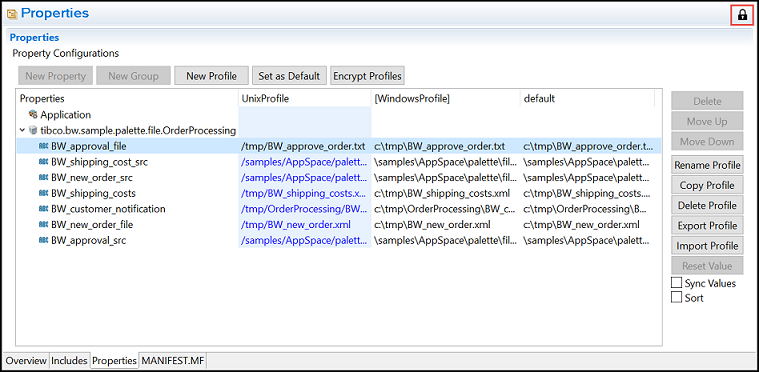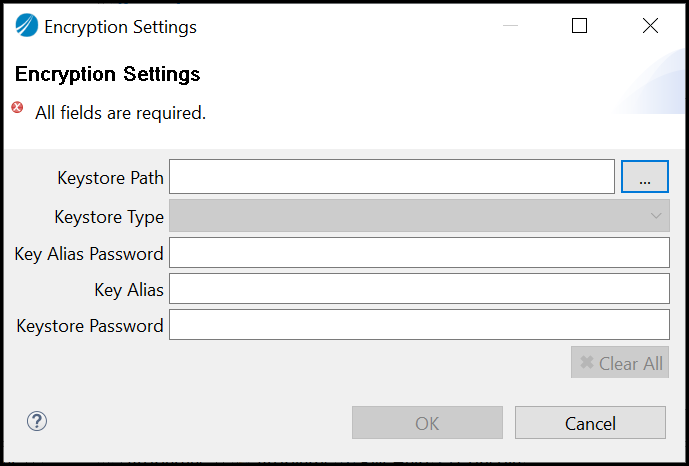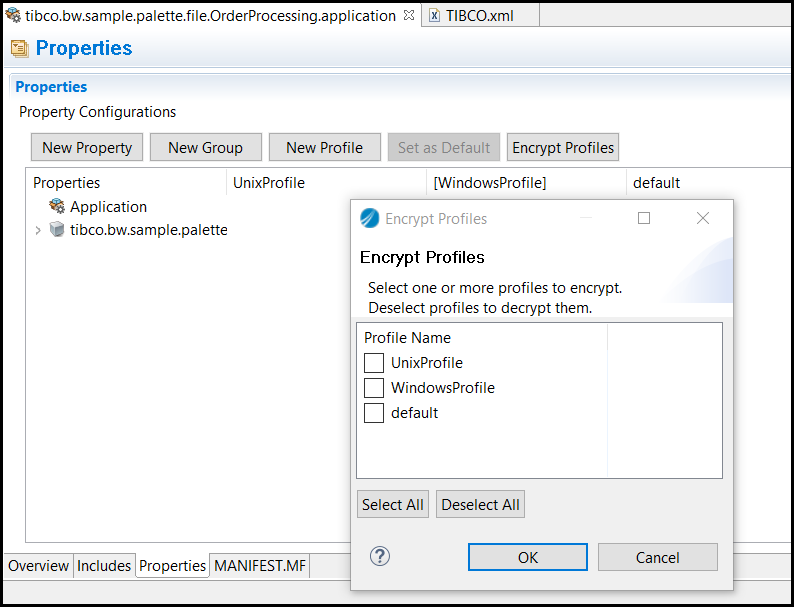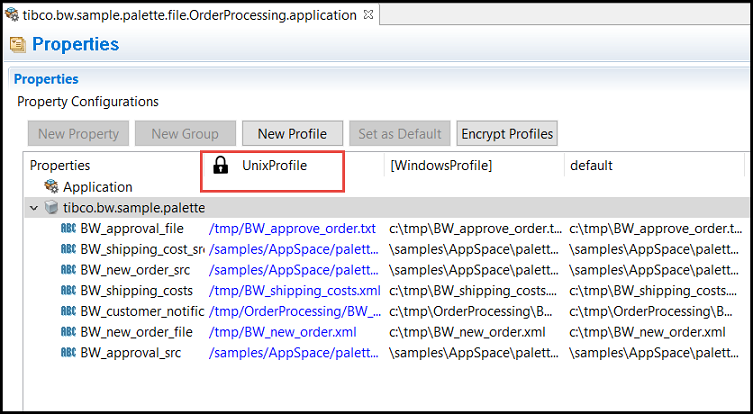Encrypting an Application Profile
The application properties stored in an application profile sometimes contain some confidential information which is to be viewed by some specific set of people. This information must be handled across design time and runtime in a secure manner. You can encrypt one or more profiles and keep the sensitive information more secure.
Prerequisites
 .
.
The Encryption Settings dialog box is displayed.
Provide all of the following mandatory encryption settings:
- Keystore Path
- Keystore Type - The type is automatically selected based on your keystore file. The following keystore types are supported:
- Key Alias Password
- Key Alias
- Keystore Password
The encryption settings persist for each application and need not be added each time when encrypting or decrypting any profile. The encryption settings are stored in the TIBCO.xml file with the private key and password values obfuscated.
Procedure
Copyright © 2021. Cloud Software Group, Inc. All Rights Reserved.