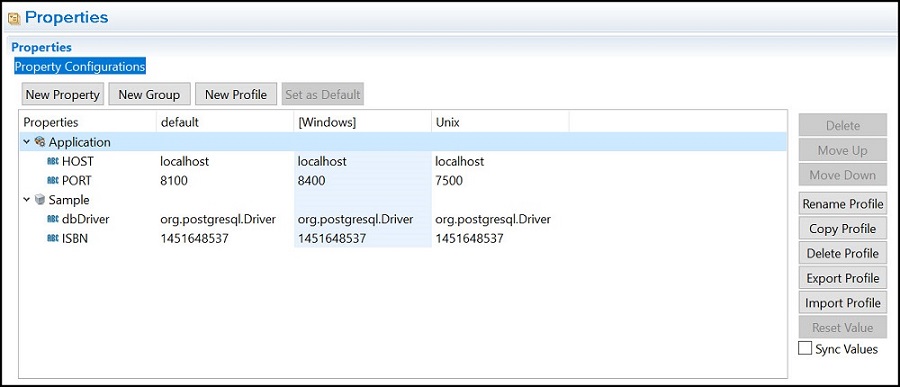Creating an Application Property
You create new application properties in the Properties page of an application in TIBCO Business Studio™ for BusinessWorks™. The application properties editor can also be used to create and manage custom profiles. You can also promote a module property to be an application property.
The application properties editor can be used to create and manage new application profiles. You can add a new application property to a profile, rename a profile, and also delete a profile. Application profiles can also be exported from an application, and used in a different application. Similarly, exported profiles can be imported into a different application.
Supported Datatypes
Follow these steps to create a new application property:
Procedure
Copyright © 2021. Cloud Software Group, Inc. All Rights Reserved.