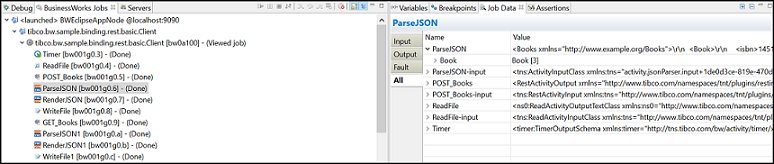Copying Job Data
You can copy the job data in a clipboard to have a clearer view in other text editors.
Procedure
- In the Debug perspective, go to the BusinessWorks Jobs tab.
- Select an activity of which you want to copy the job data.
-
Select any row in the Job Data view. Right-click and select:
Option Description Select All Selects all job data in the Job Data tab. Copy Values Copies only data in the Value column for the selected row. For example: If you select a row statuscode 200, then this option copies only 200 to the clipboard.
Copy Variables Copies data in a tag and value format. For example: If you select a row statuscode 200, then this option copies <statuscode> 200 </statuscode> to the clipboard.
Copyright © 2021. Cloud Software Group, Inc. All Rights Reserved.