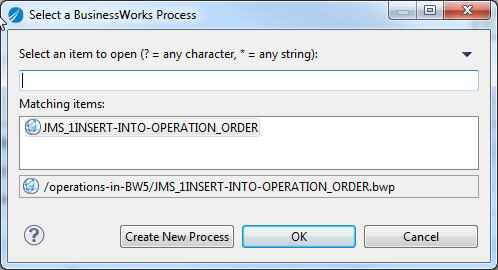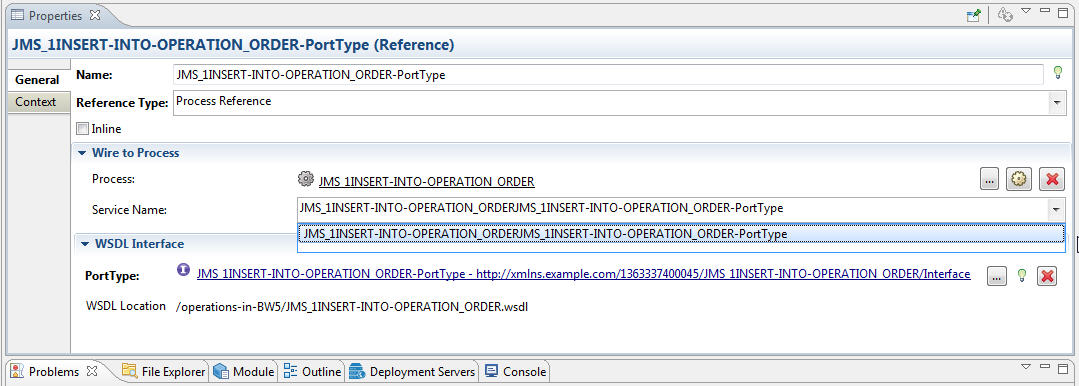Calling a Process for a BusinessWorks 5 Example
After migrating the examples in the operation and salesorder folders, the BusinessWorks processes with the start activities cannot be run directly in TIBCO Business Studio. you have to create a new BusinessWorks 6 process to call a migrated process. This guide shows how to call the JMS_1INSERT-INTO-OPERATION_ORDER process in the operation example.
Procedure
Copyright © Cloud Software Group, Inc. All rights reserved.
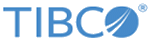
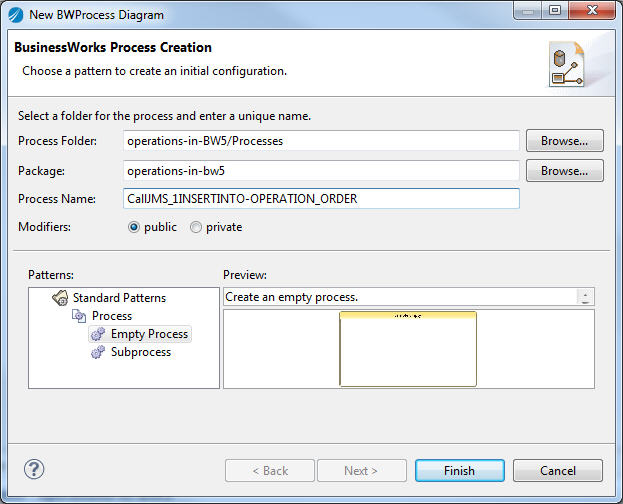
 icon next to the Timer activity and drag the icon to the CallProcess activity to create a transition between them.
icon next to the Timer activity and drag the icon to the CallProcess activity to create a transition between them.
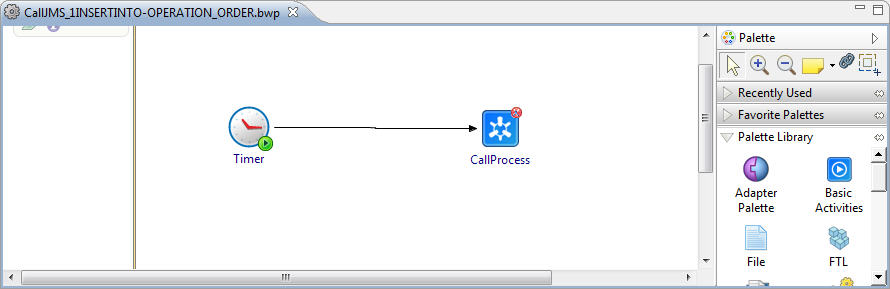
 icon next to the
icon next to the
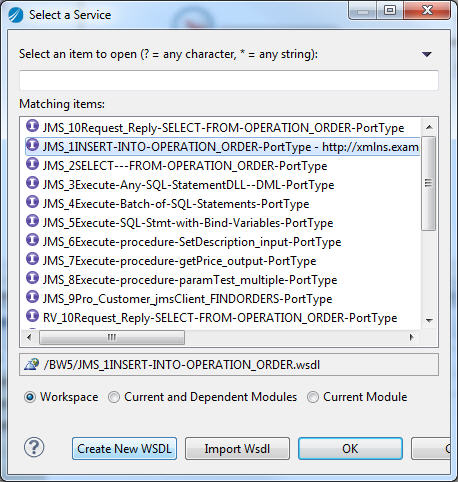
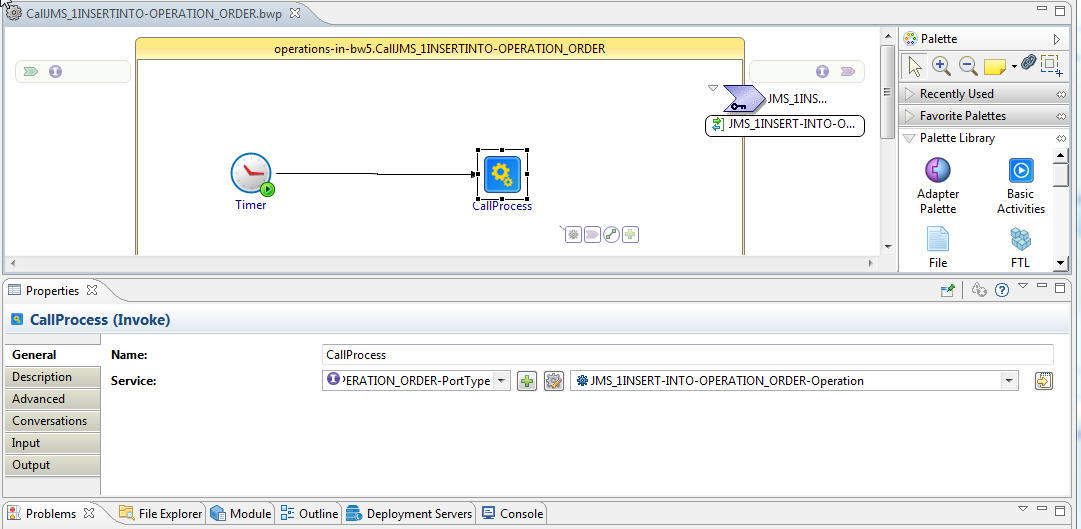
 to select the BusinessWorks process.
to select the BusinessWorks process.