Starting an Adapter Configuration with Adapter Launcher
If you did not specify a working directory for an adapter configuration, you can use the Adapter Launcher tool to perform the configuration before you start the adapter configuration.
Procedure
- Open the Adapter Launcher tool in one of the following ways:
- In the Run Configurations window, right-click Adapter Launcher and click New.
-
In the displayed configuration panel on the right, specify the options as described in the following table. Then click
Apply.
Name Description Name Name of an adapter launcher for each adapter configuration. Adapter Configuration Click Browse to select the adapter configuration you want to test. All adapter configurations in this workspace are displayed. Adapter Executable Select an adapter executable from the list. The adapter executable to run your packaged adapter is shown from a list of choices (each matching a particular installation).
Working Directory Click Browse to provide the directory. The Adapter Launcher tool creates the necessary runtime and support files required by the adapter in this directory. For best results do not edit the files in the working directory. Ensure that the disk where the working directory is located contains enough space to save multiple copies of your project.
- Click Run.
Copyright © Cloud Software Group, Inc. All rights reserved.
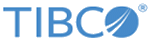
 button and click
button and click
 when you want to stop the adapter.
when you want to stop the adapter.