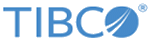Configuration Tab
You can use the Configuration tab to specify the general information and crucial options for an adapter configuration. The information is grouped in panels, including Adapter for Database Configuration, Database Configuration, and Getting Started.
Adapter for Database Configuration Panel
In the Adapter for Database Configuration panel, you can specify the general information, including the name and description, for an adapter configuration.
The following table lists the general information of an adapter configuration.
| Name | Description |
|---|---|
| Adapter Name | Type of the adapter configuration. The default value is ADBAdapter. |
| Instance Id | Name of the adapter configuration.
For more information, see Guidelines for Choosing an Instance ID. |
| Description | (Optional) Description of the adapter configuration. |
| Message Filter | (Optional) Filter that performs manipulations on incoming and outgoing data before sending it on the network or handing it to the target application.
You can write filters by using TIBCO Adapter SDK. See TIBCO Adapter SDK Programmer’s Guide for information about writing a message filter. |
Database Configuration Panel
In the Database Configuration panel, you can set a database connection.
The following table lists the fields and check boxes for the configuration.
| Name | Description |
|---|---|
| Vendor | You can select a database vendor that the adapter connects to. This selection populates the
JDBC Driver and
JDBC URL fields in the
New Connection Information window with the appropriate data.
In the Vendor list, vendor names enclosed in parenthesis, such as (Informix) and (INGRES), are not supported. |
| DB2 AS400 Library | This field is displayed if DB2 AS400 is selected from the Vendor list. A DB2 AS400 library name is required. The default library name is the same as the AlternateID specified in the JDBC URL field in the New Connection Information window. Other database libraries are also supported. |
| Convert Number Datatype to String | This check box is displayed if
Oracle is selected from the
Vendor list. If this option is selected, the adapter uses the String data type to represent the Number data type at run time.
By default, this check box is selected. |
| Write to Database on Save | You can use this check box if you want to write configuration information to the database when you save a project.
By default, this check box is selected. |
| Connection Reference | Specifies a database connection resource to be used by the adapter configuration.
To specify a database connection reference, click the browse button next to the Connection Reference field and select a reference from the displayed connection configuration list. If the list does not include the database connection reference you want to use, click New to open the New Connection Information window and add one. For details about how to add a connection, see Adding a Database Connection. For details about the fields in the New Connection Information window, see New Connection Information. |
| Link Connection To Schema Browser | Click this link, and a new destination is created in the
Schema Browser view. The name and database connection information of the new destination is the same as the specified connection reference.
The generated connection name in the Schema Browser view is the same as the configuration file name. |
Getting Started Panel
The Getting Started panel lists the Configure Adapter Services link. Click this link, and you are directed to the Adapter Services tab. For details, see Adapter Service Reference.
- Guidelines for Choosing an Instance ID
When you specify the file name for an adapter configuration, you must follow certain rules. Otherwise, the instance ID of the adapter configuration might not be valid. - New Connection Information
When you click the browse button next to the Connection Reference field, the Adapter for Database Connection Configuration window opens. You can click New to open the New Connection Information window. To add a database connection resource, you have to specify values for the fields in the New Connection Information window. - Default Schema
The Default Schema field in the New Connection Information window indicates the schema name used for the current user.