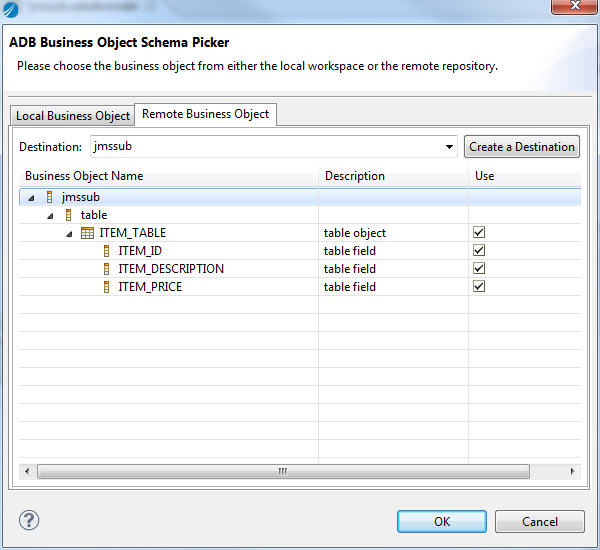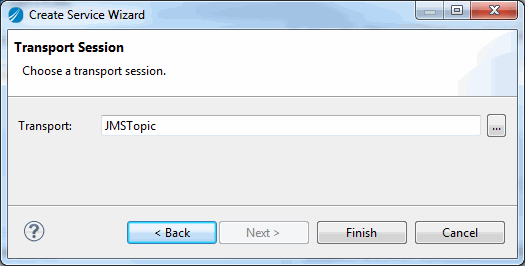Adding Adapter Services
After configuring adapter configurations, you can add adapter services to communicate with source or target applications.
You can add an adapter service in several ways. This tutorial describes how to add an adapter service in the
Adapter Services tab. For more information on how to create adapter services of different types, see:
Procedure
Copyright © Cloud Software Group, Inc. All rights reserved.
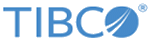
 next to the
next to the