Adding a User Library in a Project
To build the callout library, you have to first add a user library.
Procedure
-
In TIBCO Business Studio, create a Java project in your workspace.
-
Right-click the new project, and then select
from the pop-up menu.
The
Add Library window opens.
-
Select
User Library from the library type list, and then click
Next.
The
User Library window opens.
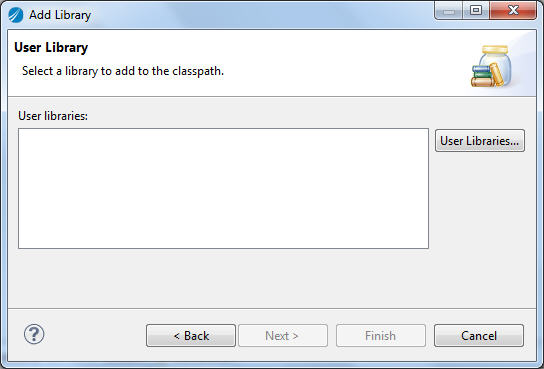
-
Click
User Libraries.
The
Preferences (Filtered) window opens.
-
Click
New on the right.
The
New User Library window opens.
-
Enter the library name in the
User library name field, and then click
OK.
-
Click
Add JARs, and open the
TIBCO_HOME\adapter\sdk\version_number\lib\Maverick6.jar file. Then click
OK to exit the
Preferences (Filtered) dialog.
-
Click
Finish in the
User Library window.
The user library is created.
Copyright © Cloud Software Group, Inc. All rights reserved.