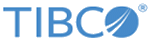Example for Configuring Load Balancing in Custom RPC Service
To configure load balancing in custom RPC Service, you can add just one service to an adapter configuration and then start the adapter service twice. If you create two adapter configurations and add a custom RPC Service service to each adapter configuration, only one adapter configuration handles messages successfully.
This is because the adapter configuration names contained in the operation
aeschema class paths are different. When you develop a business process, you can only relate one adapter configuration to the business process. When you use the business process to send requests, only the related adapter configuration handles messages. The other adapter configuration fails to handle messages.
Procedure
What to do next
After you complete the load balancing configuration, you can develop a business process to verify your configuration. In the business process, create two requests and send data to the adapter configuration custom_RPC. If the adapter configuration can handle the requests respectively, the load balancing configuration takes effect.
Copyright © Cloud Software Group, Inc. All rights reserved.