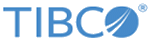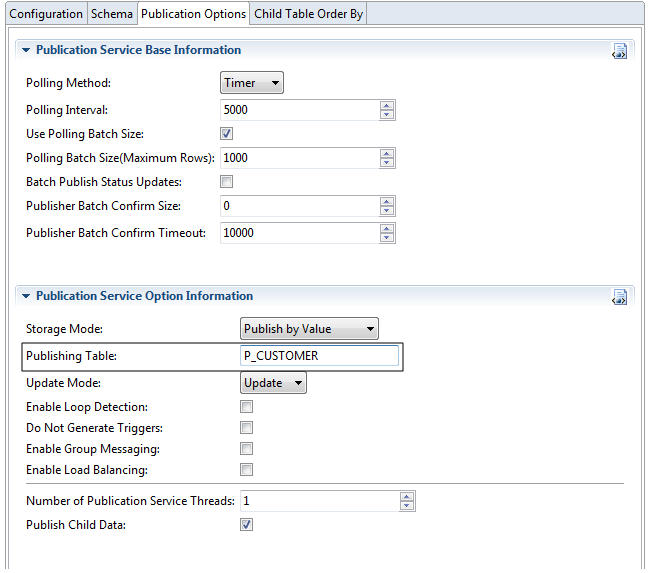Fetching a Table After Creating Publication Service
If you skip the Schema Type window when you create Publication Service, you can fetch a table in the Schema tab after creating the service.
After you create Publication Service, the service-specific tabs are displayed in the configuration panel.
Procedure
What to do next
If you want to use parent-child table relationships, you can add child tables in Publication Service. For details, see Adding Child Tables in Publication Service.
Copyright © Cloud Software Group, Inc. All rights reserved.