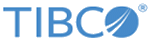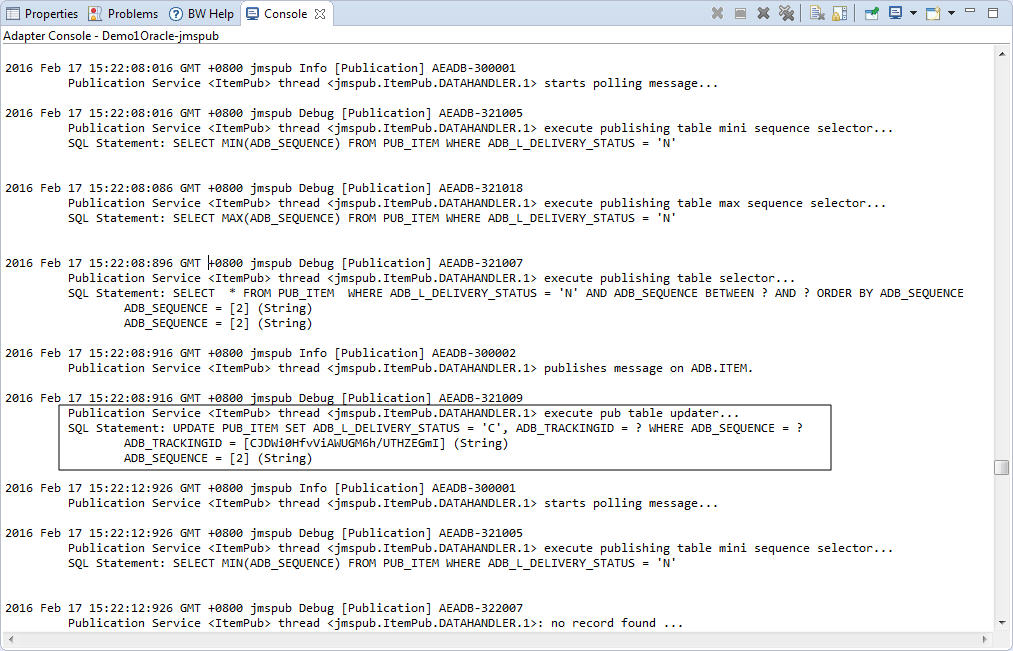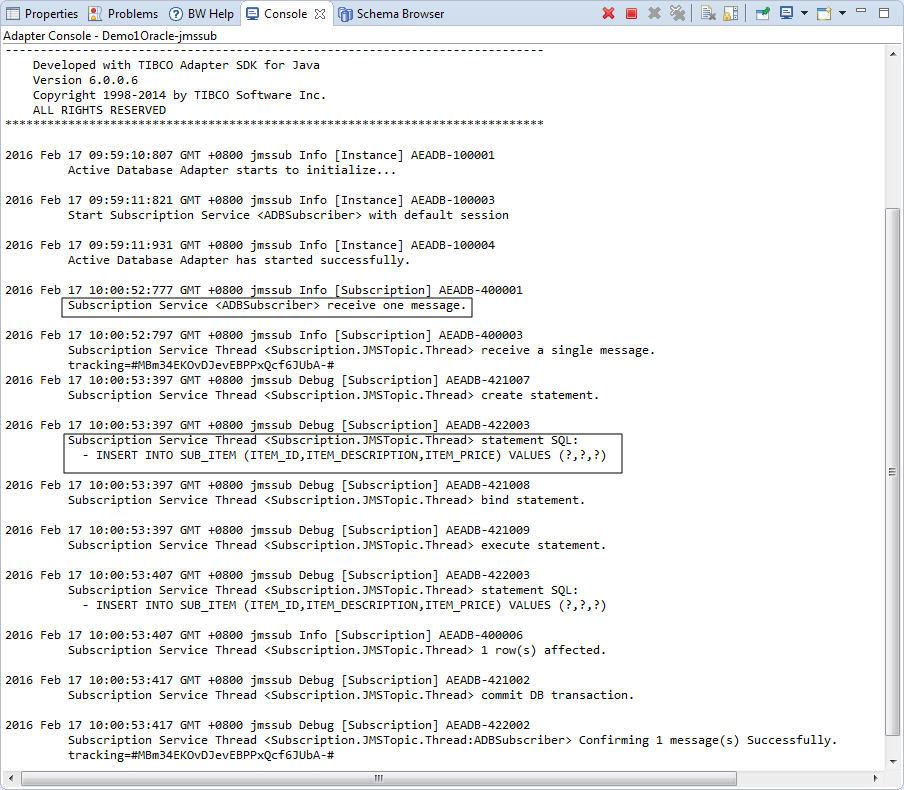Changing the Table Values and Receiving a Notification
After starting the adapter, you can change the values in the source table and test the adapter services.
Procedure
-
Insert three values into the source table (ITEM_TABLE), and then commit the changes.
SQL> insert into ITEM_TABLE values(1,'Mickey Mouse',12.12); SQL> commit;
You can insert additional data rows if you want. If you do so, ensure that the first column is a primary key and must contain a value that is unique within the table.
-
To verify whether the rows in the source table are inserted into the destination table, execute the following query SQL statement:
SQL> select * from SUB_ITEM;The following example result confirms that the data is inserted:
ITEM_ID ---------- ITEM_DESCRIPTION --------------------------------------------------- ITEM_PRICE ----------- 1 Mickey Mouse 12.12
- Verify the status messages logged for Publication Service.
- Verify the status messages logged for Subscription Service.
- To stop the adapter, click the stop button on the top left of the Console view.
- Stop the TIBCO EMS server:
Copyright © Cloud Software Group, Inc. All rights reserved.