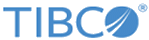Configuring SSL for TIBCO Order Management - Low Latency
This section describes how to configure SSL for Order Management Server; the web-based application components of TIBCO Order Management - Low Latency.
Configure SSL by using the following steps:
- Edit the application.properties files in the following locations:
- <OM_HOME>/roles/aopd/standalone/config/application.properties
- <OM_HOME>/roles/authorization-service/standalone/config/application.properties
- <OM_HOME>/roles/catalog-services/standalone/config/application.properties
- <OM_HOME>/roles/configuration-service/standalone/config/application.properties
- <OM_HOME>/roles/configurator/standalone/config/application.properties
- <OM_HOME>/roles/dataservice/standalone/config/application.properties
- <OM_HOME>/roles/orchestrator/standalone/config/application.properties
- <OM_HOME>/roles/tmf-om-adapter/standalone/config/application.properties
- <OM_HOME>/samples/processcomponent/standalone/config/application.properties
Add the following parameters to each application.properties file:
- server.ssl.key-alias=<key-alias>
- server.ssl.key-password=<key-password>
- server.ssl.key-store=classpath:<ssl-key-store-fileName>
- trust-store=classpath:<ssl-key-store-fileName>
- trust-store-password=<key-password>
Change configuration.service.protocol value to https
- Keep the keystore files in each directories or in as classpath resource.
- <OM_HOME>/roles/aopd/standalone/config
- <OM_HOME>/roles/authorization-service/standalone/config
- <OM_HOME>/roles/catalog-services/standalone/config
- <OM_HOME>/roles/configuration-service/standalone/config
- <OM_HOME>/roles/configurator/standalone/config
- <OM_HOME>/roles/dataservice/standalone/config
- <OM_HOME>/roles/orchestrator/standalone/config
- <OM_HOME>/roles/tmf-om-adapter/standalone/config
- <OM_HOME>/samples/processcomponent/standalone/config
- Edit and save the files and then start the Configurator.
- Open the https://host:configuration_port URL in a browser window.
- Log in to Configurator.
- In Orchestrator > Orchestrator Engine Configuration
- In Orchestrator > Authentication Server Configuration Properties Used for Swagger UI, Catalog service > Authentication Server Configuration Properties Used for Swagger UI, and Data service > Authentication Server Configuration Properties Used for Swagger UI
- In TMFAdapter Service > TMF OM Adapter Engine Configuration
- Edit <OM_HOME>/samples/processcomponent/standalone/config/application.properties
- Start (or restart) all the required services.
Copyright © Cloud Software Group, Inc. All rights reserved.