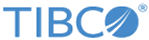Creating the Base Docker Image
The content of the container that will run on OpenShift derives from a Docker image that is first created and then hosted in a Docker registry.
To create an EMS Docker image, use the samples/docker/tibemscreateimage script on a machine equipped for building Docker images.
This script needs to be pointed to the software packages to be installed:
The script also lets you choose whether to save the image as an archive and creates a user and group set to the required
uid and
gid values to bypass the lack of a
runAsGroup OpenShift feature mentioned in section
Control Access to NFS Shared Folders.
The following command creates a Docker image based on the EMS 8.5 Linux installation package, adding a JVM, the 12500 uid and the 9500 gid.
> tibemscreateimage TIB_ems_8.5.0_linux_x86_64.zip \
-j <JRE installation package>.tar.gz \
-u 12500 \
-g 9500
The following examples illustrate how you can experiment with that Docker image:
-
This following command creates a sample EMS server folder hierarchy and configuration in the current directory and starts the corresponding server:
> docker run -p 7222:7222 -v `pwd`:/shared ems:8.5.0 tibemsd
-
To create a sample Central Administration server folder hierarchy and configuration in the current directory and starts the corresponding server:
> docker run -p 8080:8080 -v `pwd`:/shared ems:8.5.0 tibemsca
- You can override the creation and use of the sample configuration with your own setup. The following example starts an EMS server using the
<path to shared location>/<your server config file> configuration.
> docker run -p 7222:7222 -v <path to shared location>:/shared \ ems:8.5.0 tibemsd -config /shared/<your server config file>
You can modify the tibemscreateimage script to suit your environment.
Copyright © Cloud Software Group, Inc. All rights reserved.