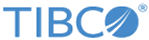Running the Central Administration Server as a Windows Service
You can register the Central Administration server to run as a Windows service, enabling the server to start automatically.
Procedure
-
Create an EMS Central Administration configuration file.
The configuration file is described in Configuration File.
For example, create a file C:\directory\emsca.properties with this content:
com.tibco.emsca.data.dir=C:/directory/emsca/data com.tibco.emsca.http.hostport=*:8888
-
Register the Windows Service.
Use the prunsrv utility to register the Windows Service. The prunsrv utility is included in the bin directory of your EMS installation:EMS_HOME\bin\prunsrv.exeModel your command line on this template:prunsrv install service-name --DisplayName="TIBCO EMS Central Administration" --Description="Allows administrators to make changes to multiple EMS server configurations and deploy those as a single action." --Install="EMS_HOME\bin\prunsrv.exe" --Jvm="path-to-jvm.dll" --StartMode=jvm --StopMode=jvm --StartClass=com.tibco.messaging.emsca.internal.CentralAdminServer --StopClass=com.tibco.messaging.emsca.internal.CentralAdminServer --StartParams=-c;"C:\directory\emsca.properties" --StopMethod stop --Classpath="EMS_HOME\bin\tibemsca.jar;EMS_HOME\lib\jms-2.0.jar;EMS_HOME\lib\tibjms.jar;EMS_HOME\lib\tibjmsadmin.jar;EMS_HOME\bin\jetty-all.jar;EMS_HOME\bin\json_simple-1.1.jar"
Note the following aspects of this command line template:
- You need the service-name that you chose when you use the Windows sc command. For example, sc start service-name.
- --Install is the full path of the prunsrv executable.
- --Jvm is the full path to version 1.8 or later of jvm.dll. For example, "C:\jre1.8.0\bin\server\jvm.dll".
- Specify --StartMode, --StopMode, --StartClass, --StopClass, and --StopMethod exactly as shown in this template.
- --StartParams contains the command line parameters for EMS Central Administration, which you can adjust to your specification. Use a semicolon (;) to separate parameters. You must include the Central Administration configuration file that you created in Step 1.
- --Classpath lists the JAR files that EMS Central Administration requires. You must specify all of these files and replace EMS_HOME with the actual path.
-
(Optional) Modify the parameters of the service as needed.
Once the Central Administration server has been registered through prunsrv, you can modify the parameters of the service using the prunmgr utility:
prunmgr //ES/service-name
The prunmgr utility is included in the bin directory of your EMS installation.
More information about prunsrv and prunmgr is available through http://commons.apache.org/proper/commons-daemon/.
Copyright © Cloud Software Group, Inc. All rights reserved.