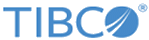Selecting Sources and Search Filters
Procedure
- In the navigation menu under Reports, select the category and type of report to generate.
- Click Create Report to open the Properties window.
-
Under
Add Log Sources, click the down arrow next to
Select and pick a filter (Name, Collector Domain IP Address, Group or Type) to filter returns.
- If you picked “Name”, enter a Source Name, a specific Device Name or a Name Mask. Wild cards are accepted in this field.
- If you picked "Collector Domain", enter the name of the Collector Domain. This is the name used to identify each message sent from a specific device.
- If you picked “IP Address”, enter a Source IP Address, a specific IP Address or an IP Address Mask. Wild cards are accepted in this field.
- If you picked “Group”, enter a Group Name, or click the down arrow to the right of the text field and select “All” or one of the other Group names displayed in the drop-down box.
- If you picked “Type”, enter a Source Type (a specific device type), or click the down arrow to the right of the text field and select “All” or one of the other Device Types displayed in the drop-down box
- If desired, add a second filter by clicking the + sign and repeating Step Step 3 as often as you like.
- To delete a filter, click the - sign to remove the last selection made (repeat if needed). Do not click Cancel unless you want to cancel your report.
- Click << Add as a rule, and enter a name in the text field of the dynamic rule pop-up.
- Click OK to add the selected source and filters to the left-hand pane.
- Select a device name (or names) by clicking its name.
- Click << Add selected log sources to add devices from the selected source to which you want to apply the filters when running the report.
- Click Run to initiate a report of the selected source and devices with the filters you chose in Step Step 3.
Copyright © Cloud Software Group, Inc. All rights reserved.