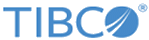User Privileges
Use the Privileges tab to grant various privileges to users when adding or modifying them.
User privileges control access to different parts of the appliance. Navigation menu items display according to the level of privileges granted to a specific user.
When adding a user, the User tabs are dependent on each other. You must complete the General tab before accessing the Privileges tab. After you complete the required fields in the Privileges tab, you can continue to the Devices tab.
When modifying a user, you can access any tab because they are all populated from when the user was added.
Who Can Grant Which Privileges
When creating a user on the appliance, you can grant privileges only less than or equivalent to the privileges you have. For example:
- An Administrator can grant any privileges to other users.
- Only user 'admin' can access menu to configure cluster. Any other users with Administrator privilege cannot view this menu.
- Granting the Administrator privileges requires you to have the Manage Administrators privilege.
- Granting all the User Admin privileges requires you to have both the Manage User and Manage Administrators privileges.
- Granting the Manage User privilege requires you to have either the Manage Administrators or Manage User privilege.
- Granting the Manage Administrators privilege requires you to have the Manage Administrators privilege.
- Granting the Replicate User privilege requires you to have the Replicate User privilege.