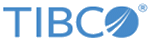Importing Archive Files into Workspace
You can import an archived project into the workspace.
Procedure
- From the File menu, select Import, and you see the Select page of the Import dialog.
- Expand the General folder, select Archive File and click Next.
- In the From archive file: field, use the Browse button to locate the archive file you want to import.
- In the Into folder: field, use the Browse button to identify the folder into which you want to import the file. This can be one of your existing projects. You can choose whether to check the Overwrite existing resources without warning checkbox.
- Click Finish. The archive file is now imported into the location you have identified.
Copyright © Cloud Software Group, Inc. All rights reserved.