Creating a Database Connection
After creating a project, you have to create a database connection.
Procedure
-
Use one of the following ways to open the
Adapter for Database Connection wizard:
- From the main menu, click
.
- In the
Project Explorer view, right-click the project folder and from the pop-up menu, click
.
-
In the
"Select a wizard" window, click
. Click
Next.
-
To create a database connection, select
Oracle from the
Vendor list and specify the values in the
Connection Resource field,
JDBC URL field,
User Name field,
Password field, and
Default Schema field if you want to.
-
Click
Test Connection to verify whether the connection parameters are correct and click
OK; then click
Finish.
If the following successful connection message is displayed, your database connection information is correct.
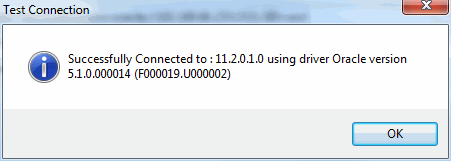
Copyright © Cloud Software Group, Inc. All Rights Reserved.