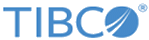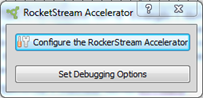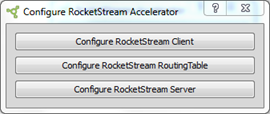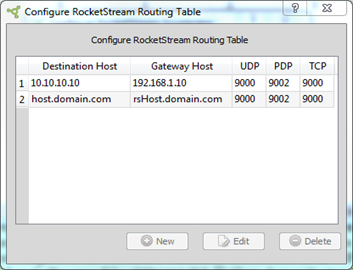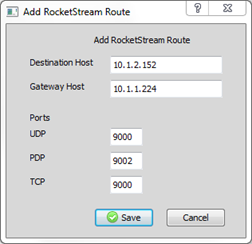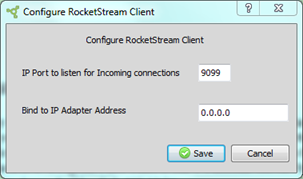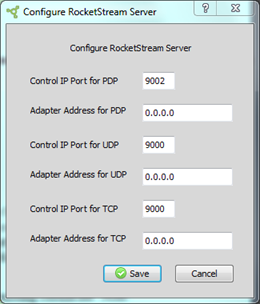Example 2: z/OS to UNIX Using TIBCO Accelerator for Windows
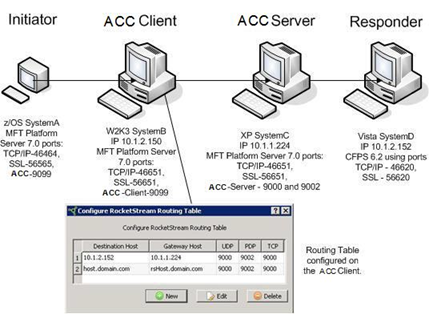
As you can see in Example 2, more operations are performed than in Example 1. This diagram demonstrates sending a file from a z/OS MFT Platform Server (SystemA) to a Linux MFT Platform Server system (SystemD). Both of these servers do not have the TIBCO Accelerator technology contained in them and therefore must pass the transfer to TIBCO MFT Platform Server for Windows server running the TIBCO Accelerator service.
When conducting TIBCO Accelerator transfers of this kind, you must configure a TIBCO Accelerator Routing Table on the TIBCO Accelerator Client that the Platform Server Initiator connects to. The TIBCO Accelerator Client needs the connectivity information for the destination TIBCO Accelerator Server that connects to the Platform Server Responder.
If your final destination is the TIBCO Accelerator Server itself, no routing table entry is needed. It is only required when the Platform Server Responder is a different machine than the TIBCO Accelerator Server.
Example 1 shows the Platform Server Responder on the same machine as the TIBCO Accelerator Server; therefore, no routing table updates are needed. Example 2 shows the Platform Server Responder on a different machine as the TIBCO Accelerator Server; therefore, the routing table must be updated.