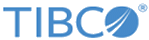Optional Parameters
You can define parameters either directly on a command line or in environment variables.
ALLOCATION_TYPE={ TRACKS | CYLINDERS | MEGABYTES | KILOBYTES }
You can use the ALLOCATION_TYPE parameter to instruct z/OS to create new files. This parameter is ignored when it is sent to a platform other than z/OS. The following table lists valid parameter values and their descriptions.
ALLOCATION_PRIMARY
The primary allocation field defines the z/OS primary allocation quantity when creating a new dataset.
ALLOCATION_SECONDARY
The secondary allocation field defines the z/OS primary allocation quantity when creating a new dataset.
BLOCK_SIZE
You can use the BLOCK_SIZE parameter to specify the size of a block. For FB, the block size must be a multiple of record length, and for VB, the record length can be any size up to the block size minus four. The maximum number is 32760.
CHECK_POINT_RESTART={ YES | NO | nn }
When checkpoint restart is enabled using the CHECK_POINT_RESTART parameter, data packets are sent periodically within file transfers. These data packets inform the receiver of the current point within the file. The receiver commits the latest data received to the file system and records the sender’s checkpoint and its own checkpoint in the persistent queue. In the event of a failure, the initiator and the responder negotiate the saved checkpoint information and restart from the last known good checkpoint. A checkpoint is specified in units of time.
The following table lists allowable parameter values and their descriptions.
COMMAND=
You can use the COMMAND= parameter with the File to Remote Command feature.
The alternate specifications for the COMMAND= parameter depend on the remote system that the command is executed on. The following table lists the relationship between the commands and platforms.
COMPRESSION={ YES | RLE | LZ | Z1 | Z2 | Z3 | Z4 | Z5 | Z6 | Z7 | Z8 | Z9 | NO }
You can use the COMPRESSION parameter to compress data at the sender side of a transfer and decompresses the data on the receiver side of the transfer. The default value is NO. If YES is specified, RLE is used.
LZ provides better compression ratios than RLE and compresses more different types of data but uses a lot of CPU Cycles. We suggest using ZLIB2 compression since it is faster and compresses data better.
RLE is more data-dependent than LZ. The compression ratio of RLE may vary widely based on the type of data being compressed. Select RLE if network bandwidth is not a critical bottleneck for your network and you need to save CPU cycles.
Z1 through Z9 refer to the levels of zlib compression. Level 1 offers very fast compression. Levels 7 to 9 yield better compression at a much slower speed. Level 2 ZLIB2 typically offers the best compromise of compression and speed.
CR_LF={ YES | NO }
You can use the CR_LF parameter to define whether carriage return/line feed translation is performed during a transfer. This parameter has no effect when it is sent with the DATA_TYPE parameter set to B (binary).
DATA_TYPE={ A | B | E }
You can use the DATA_TYPE parameter to specify what format data is stored in on the remote system. A value of B indicates that there is no conversion done.
DATA_CLASS
You can use the DATA_CLASS parameter to specify the z/OS data class as defined to the Data Facility /System Managed Storage. In addition, this parameter is used to indirectly select file attributes such as Record Format and Logical Record Length. The parameter value is a string of 1 to 8 characters, which contain either numeric, alphabetic, or national characters (in the United States these are $, #, or @). The first character must be alphabetic or national.
ENCRYPTION ={DES |3DES | BF | BFL | AES | NONE}
EXPIRATION_DATE
You can use the EXPIRATION_DATE parameter to specify the exact date and time when a transfer no longer is attempted. However, if the transfer is scheduled, it takes precedence over expiration. If Expiration and Retention are used, then whichever value occurs first takes precedence.
FILE_AVAIL={ I| D }
The following table lists valid parameter values and their descriptions.
| Parameter Value | Description | |
|---|---|---|
| I | Immediate | The file is available to be transferred immediately. The default value is I. |
| D | Deferred | The remote file availability may be deferred if the remote system uses this option. In the responder function, MFT Platform Server treats Deferred as tape and Immediate as disk. |
FILE_TRANSFER_SERVER
You can use the FILE_TRANSFER_SERVER parameter with the Submit parameter to submit a transfer to another MFT Platform Server. The MFT Platform Server uses the ServerName parameter to obtain an RPC Binding Handle to the MFT Platform Server that is processing the file transfer. Then the MFT Platform Server submits the transfer to the server’s queue.
When the server name specified in this parameter is invalid or there is no available MFT Platform Server running on the machine, an error is returned.
If an MFT Platform Server is selected and the Submit parameter is not specified, MFT Platform Server accepts the request for a transfer. However, it only performs a two-stage client to host the transfer.
You can select a server that resides in a different domain than the domain from where the file transfer is initiated. The selection is done by specifying the domain name and server name in the file transfer server parameter as follows:
FTMSCMD /send/file/FS:DOMAIN /SERVER
LOCAL_CTFILE
You can use the LOCAL_CTFILE parameter to convert data between ASCII and EBCDIC. The parameter value contains the name of a file, which is used to translate on the local side. This parameter is unnecessary if you are communicating from PC to PC.
LOCAL_DOMAIN
You can use the LOCAL_DOMAIN parameter to provide information about the user who initiates a transfer. This parameter is only used when you specify the Submit option.
LOCAL_PASSWORD
You can use the LOCAL_PASSWORD parameter to provide the local logon password. The password can be a string of up to 20 characters and is case sensitive. This parameter is only used when you specify the Submit option.
LOCAL_USER_ID
You can use the LOCAL_USER_ID parameter to provide information about the user who initiates a transfer. The parameter value is not case-sensitive. This parameter is only used when you specify the Submit option.
LIST
You can use the LIST parameter to assign the distribution list to use for the transfer request.
MGMT_CLASS
You can use the MGMT_CLASS parameter to define the z/OS Management Class as defined to the Data Facility /System Managed Storage.
The parameter value is a string of 1 to 8 characters, which contain either numeric, alphabetic, or national characters (in the United States these are $, #, or @). The first character must be analphabetic or national.
NOTIFY_LOCAL_USER=local_user_email
The parameter value is the 1-255 character name of the local users to notify when a file transfer is complete, either successfully or unsuccessfully. For this name, it support multiple emails separated by a comma.
NOTIFY_LOCAL_USER_TYPE=M[AIL] [:S[UCCESS] | F[AILURE]]
You can use the NOTIFY_LOCAL_USER_TYPE parameter to define the type of the user ID to notify after a file transfer terminates. The parameter is used with the NOTIFY_LOCAL_USER= parameter. The following table lists valid parameter values and their descriptions.
NOTIFY_REMOTE_USER=remote_user_email
The parameter value is the 1-255 character name of the remote users to notify when a file transfer is complete, either successfully or unsuccessfully. For this name, it support multiple emails separated by a comma.
NOTIFY_REMOTE_USER_TYPE=M[AIL] [:S[UCCESS] | F[AILURE]]
You can use the NOTIFY_REMOTE_USER_TYPE parameter to define the type of the user ID to notify after a file transfer terminates. The parameter is used with the NOTIFY_REMOTE_USER= parameter. The following table lists valid parameter values and their descriptions.
PERMITTED_ACTIONS={S | H | A | R | C | Z | E | T }
The following table lists valid parameter values and their descriptions.
| Parameter Value | Description | |
|---|---|---|
| S | System | The file is a system file and can be displayed only by the operating system. |
| H | Hidden | A file is invisible to you. |
| A | Archive | This action is to mark a file that has changed since it was last backed up. |
| R | Read Only | A file being accessed can only be read. No changes can be made to the file. |
| C | NTFS Compressed | This action is to compress a file that is going to an NTFS drive. |
| Z | Control Z | When enabled, the feature appends a CR/LF (0x0d, 0x0a) to the end of a file, followed by the DOS End of File character - Control Z (0x1a). If a trailing Control Z or CR/LF already exists, no addition is made. This feature is only available when Carriage Return/Line Feed processing is enabled. |
| E | Control Z added to EOF | When enabled, the feature appends a Control Z (0x1a) to the end of a file. |
| T | CR/LF added to EOF | When enabled, the feature appends a CR/LF (0x0d, 0x0a) to the end of a file. |
PORT
You can use the PORT parameter to provide the port number for a TCP/IP transfer. The default port number for MFT Platform Server is 46464, but you can change it to any number between 1 and 65535, inclusive. However, some small port numbers may be reserved for standard applications at your installation. For a TLS or Tunnel transfer, the SECURE parameter must also be used.
PRIORITY= { 3 | n }
You can use the PRIORITY parameter to specify the priority that is applied when the thread for a file transfer is created. This priority does not indicate the priority that the job has in the MFT Platform Server work queue. n is a decimal number from 1 to 6, indicating the priority of a file transfer. A smaller value indicates a higher priority. TIBCO recommends you set the default value to 3.
PROCESS_NAME
The parameter value is an eight-character string that describes the transaction being processed.
REMOTE_CTFILE
You can use the REMOTE_CTFILE parameter to convert data between ASCII and EBCDIC. The parameter value contains the name of a file, which is used to translate on the remote side. This parameter is unnecessary if you are communicating from PC to PC.
RECORD_FORMAT={ F | FB | V | VB | U }
You can use the RECORD_FORMAT parameter to define the significance of the character logical record length. You can specify a fixed, variable, or undefined format. This parameter is specific to z/OS. The following table lists allowable values and their descriptions.
| Parameter Value | Description | |
|---|---|---|
| F | Fixed | Each string contains exactly the number of characters defined by the string length parameter. |
| FB | Fixed Block | All blocks and all logical records are fixed in size. One or more logical records reside in each block. |
| V | Variable | The length of each string is less than or equal to the value of the string length parameter. |
| VB | Variable Block | Blocks as well as logical record length can be of any size. One or more logical records reside in each block. |
| U | Undefined | Blocks are of an undefined size. There are no logical records. The logical record length appears as zero. This record format is usually only used in load libraries. Block size must be used if you specify the undefined format. |
RECORD_LENGTH={ nnnnn | 0 }
You can use the RECORD_LENGTH parameter to provide the maximum logical record length, which is sometimes called the string length used to encode the data records of a file. The maximum logical record length in z/OS is 32760. TIBCO recommends that you omit this parameter if you are sending or receiving a file into a file that already exists since MFT Platform Server determines the appropriate length. This parameter is ignored when it is sent to MFT Platform Server for Windows because it is a z/OS-specific parameter.
REMOTE_DOMAIN
By specifying the domain name as part of a transfer, you can specify the network user under whose authority the transfer executes.
REMOTE_PASSWORD
You can use the REMOTE_PASSWORD parameter to provide the remote logon password. The password can be a string of up to 20 characters and is case sensitive. Specify this parameter only if required by the remote computer.
REMOTE_PRINTER_NAME
You can use the REMOTE_PRINTER_NAME parameter to specify the name of the remote printer to which the job is sent when using File to Job.
REMOTE_USER_ID
You can use the remote user ID parameter to specify the ID to use when remote system security is checked. The remote user ID is generally not case-sensitive, unless going to a UNIX system.
REMOVE_TRAILING_SPACES
You can use the REMOVE_TRAILING_SPACES parameter to remove all spaces or binary zeros at the end of a record when transferred from the z/OS platform.
RETENTION_PERIOD
You can use the RETENTION_PERIOD parameter to specify the number of days that pass from the transfer start to the point it is no longer attempted. If Expiration and Retention are used, then whichever value occurs first takes precedence.
RSAccelerator
RSCompression
When conducting file transfers through an RSAccelerator (RSA), you can configure the RSA server to compress the data being transferred. The RSA uses a proprietary compression compatible with zlib. By setting the RSCompression parameter to Default, your file receives the greatest compression and may take slightly longer time to transfer. If you set the parameter to Fast, your file is less compressed but sent out faster.
RSEncryption
When conducting file transfers through an RSA, you can instruct the RSA server to encrypt data with a 256-bit Blowfish encryption key by setting the RSEncryption parameter to Y.
RSHost
You can use the RSHost parameter to specify the IP address or host name of the Windows MFT Platform TIBCO Accelerator server. By defining a host on a command line or in a transfer template, you override the RSHost parameter value configured in the config.txt file if it is defined. If you set the parameter to N and the RSAccelerator parameter to Y, the value configured for RSHost in the config.txt file is used.
RSMaxSpeed
When using the TIBCO Accelerator, this parameter sets the Max Speed in Kilobytes per second.
RSPort
You can use the RSPort parameter to specify the port number the Windows MFT Platform TIBCO Accelerator server is listening on for transfers using the TIBCO Accelerator technology. By specifying a port number on a command line or in a transfer template, you override the RSPort parameter value configured in the config.txt file. The default value is 9099. If you set the parameter to N and the RSAccelerator parameter to Y, the value configured for RSPort in the config.txt file is used.
RSProtocol
During file transfers through an RSA, you can instruct the RSA server to use its own enhanced version of UDP, TIBCO Accelerator’s parallel implementation of TCP, called PDP, or straight TCP.
SCHEDULE_AT
You can use the SCHEDULE_AT parameter to specify the date and time when a transfer is executed.
SCHEDULE_REPEAT = { N | I | T:x | U }
You can use the SCHEDULE_REPEAT parameter to specify the rate at which the schedule is repeated. The following table lists valid parameter values and their descriptions.
SCHEDULE_INTERVAL = {D7|WK|2WK|MON|2MON|QTR|2QTR|YR|2YR| E:n:u }
You can use the SCHEDULE_INTERVAL parameter to specify the interval at which the transfer is repeated. This parameter can be used only when you are scheduling a transfer. The following table lists valid parameter values and their descriptions.
| Parameter Value | Description | |
|---|---|---|
| D7 | Daily 7 | Sunday through Saturday. |
| WK | Weekly | Every week. |
| 2WK | Bi-Weekly | Every other week. |
| MON | Monthly | Every month. |
| 2MON | Bi-Monthly | Every other month. |
| QTR | Quarterly | Every 3 months. |
| 2QTR | Semi-Annually | Every 6 months. |
| YR | Yearly | Every year. |
| 2YR | Bi-Yearly | Every other year. |
| E:n:u | Every | Every n second(s), minute(s), hour(s), day(s), week(s), month(s), or year(s). |
SECURITY_ATTRIB_FILENAME
You can use the SECURITY_ATTRIB_FILENAME parameter to specify the file name that the receiving partner uses as a template for its ACL. The ACL of this file is copied to that of the destination file. For this feature to function properly on Windows, the specified file must be readable by the partner which receives the file to file transfer, and the file being created must reside on an NTFS drive.
StopOnFailure
You can use the StopOnFailure parameter for directory transfers and transfers using a distribution list. This parameter indicates if the current file transfer fails, the rest of files are not transferred.
STORE_CLASS
You can use the STORE_CLASS parameter to define the z/OS Storage Class as defined to the Data Facility /System Managed Storage that is used to indicate the host file's media type and the installation's backup, restore, and archive policies. The parameter value must contain either numeric, alphabetic, or national characters (in the United States these are $, #, or @). The first character must be alphabetic or national.
Test
When performing a directory transfer, you can use the Test parameter to display the Local and Remote File Names rather than do the actual transfers as a means of verifying that file names are correct. This parameter is used when running directory transfer requests and transfers using a distribution list.
TRACE_LEVEL
You can use the TRACE_LEVEL parameter to define the level of messages that are produced during a transfer. Higher values produce more output but slow system performance. The traces are written to the trace directory defined by the Server properties Trace tab.
TRY_COUNT= { nn | 1 }
You can use the TRY_COUNT parameter to specify the maximum number of times that a file transfer can be attempted before it is purged from the MFT Platform Server work queue. nn is a decimal number ranging from 0 to 10.
If you set the TRY_COUNT parameter to 0, a file transfer is attempted infinitely. The default parameter value is recommended.
UNIT = SYSDA
You can use the UNIT parameter to specify a unit where the Host data set is to be allocated. The unit name contains 1 to 8 characters.
USER_DATA= User Data/Description
You can use the USER_DATA parameter to describe a transfer on the local and remote system. The description is logged into history files. If you need to embed spaces in this parameter, you can either specify this parameter in the Environment Variable (SET command) or enclose the value in double quotation marks. The description can contain any alphabetic, numeric, or national characters of up to 25 characters.
VOL_SER
You can use the VOL_SER parameter to specify the default volume serial to use for new datasets created by the MFT Platform Server Responder. If the VOL_SER parameter is not defined, Platform Server for z/OS uses the VOL_SER that is specified in GLOBAL parameters on the z/OS system. The VOL_SER parameter is ignored when sent to MFT Platform Server for Windows.
WRITE_MODE= { C | R | A | CR | CA | CN }
You can use the WRITE_MODE parameter to define the action on the remote file. The following table lists the allowable parameter values and their descriptions.
| Parameter Value | Description | |
|---|---|---|
| C | Create | To create the remote file. If it already exists, abort the transfer. |
| R | Replace | To replace the remote file only. If it does not exist, then abort the transfer. |
| A | Append | To append to the remote file. |
| CR | Create Replace | To create the remote file or replace it if it already exists. |
| CA | Create Append | To create the remote file or append to it if it already exists. |
| CN | Create Replace New | To create the remote file or replace it with new attributes. When you specify this parameter for transfers to Windows, CN indicates that the system creates directory paths as needed. |