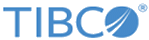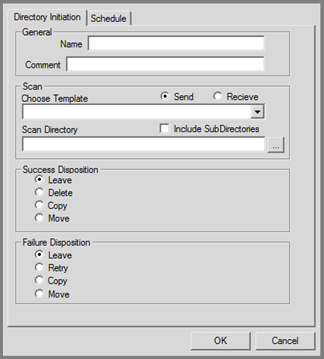Directory Initiation Property Page
-
General
Name: A character string which uniquely identifies the DNI entry .
Comment : A free text description of the entry . The maximum length of this field is 64 bytes.
- Scan
Choose Template : The name of the transfer template that is used to create the DNI entry. The template must exist on the same MFT Platform Server where the DNI entry is stored. The Choose Template drop-down list contains a list of the templates that are defined on that MFT Platform Server.
---Send: displays all the send templates in the drop-down list.
---Receive: displays all the receive templates in the drop-down list.
Scan Directory: The name of the directory to scan for files. This can be the local directory for a send transfer or a remote directory for a receive transfer.
Include SubDirectories: When selected, the service scans the DNI directory for files as well as all the subdirectories beneath the DNI directory.
- Success Disposition
In this section, you can define the operation to apply to the scanned file after the DNI entry is dispatched. You can select the following options:
---Leave the file where it is
---Delete the file
---Copy the file to another directory
---Move the file to another directory
If the disposition is Copy or Move, the Copy To/Move To Directory field also becomes available.
Copy To/Move To Directory:This field is displayed when the Copy or Move disposition is selected. This field indicates the directory where the source file is placed when the DNI entry is dispatched. This is especially useful for DNI entries which are configured to receive files.
-
Failure Disposition
In this section, you can specify the operation to apply to the scanned file after the DNI entry is dispatched. You can select the following options:
---Leave the file where it is
---Delete the file
---Copy the file to another directory
---Move the file to another directory
If the disposition is Copy or Move, the Copy To/Move To Directory field also becomes available.
Copy To/Move To Directory:This field is displayed when the Copy or Move disposition is selected. This field indicates the directory where the source file is placed when the DNI entry is dispatched. This is especially useful for DNI entries which are configured to receive files.