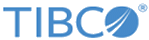Universal Fields
The universal fields are the fields located on the top half of the transfer panel.
| Elements | Description | |
|---|---|---|
| Destination | The address of the remote system.
This field has a drop-down list that is designed to keep a list of the remote systems used in the past. A pre-defined Node can be used in the this field. |
|
| Node | The name of the remote system defined using the
cfnode program that is provided with MFT Platform Server for Windows.
If a Profile is associated with the Node, the Remote Identification area is filled in with Default from node. If no profiles are found, the area is blank. When you type a Node in the Destination field, the user ID and password will be picked up from the profile definition to corresponding fields if it is defined. If any of the transfer settings conflict with the node settings, a notification is displayed. The transfer can be modified by clicking OK or Cancel. |
|
| List | Displays a list of distribution defined in the cflist.cfg file, which is located in the MFT for Windows installation directory. | |
| Remote Identification | User ID | The user ID for the remote system, or the name by which the issuer is known to the remote system. The user ID is up to 36 characters in length which includes fifteen characters for a machine name or domain, a slash and up to 20 characters for the ID. It is generally not case sensitive, unless on a UNIX system.
The User ID defaults to the last Issuer ID entered in this field. If a Node is selected and there is a Profile associated with the Node, this field is filled in with Default from node. |
| Password | The remote password is up to 20 characters in length and case sensitive.
For security reasons, this field is not saved in the registry as other values. It remains in the panel during the Transfer Properties GUI execution but need to be reset at the next startup of the Transfer Properties GUI. A feature called cached passwords allows you to specify a password for a particular remote Windows User ID and store the password in the Windows registry on the remote system. You can perform MFT Platform transfers to that Windows system without having to specify the password. For more information on this feature, see Cached Passwords. Note: If your password on a remote z/OS system has expired, you will be unable to access a z/OS file from MFT Platform Server Administrator. In order to change the password, specify both the old password and the new password in this field, separated by a slash. For example,
old/new. This changes the z/OS password to the new one specified.
|
|
| Local Identification | User ID | The user ID of the local authentication credentials for transfers. It is up to 36 characters in length which includes fifteen characters for a machine name or domain, a slash and up to 20 characters for the ID. |
| Password |
The Local Identification is set to the user ID of the logged on user. The default value for the password is X:, which causes the MFT Platform Server to read the cached password for this user. If you want to use this feature, you must first cache your password. You can enter a password or any of the other cached password keys: X:password, X:DELETE, X:DELETEALL, or X:. For more information on cached passwords, see Cached Passwords. |
|
| Options | Data Conversion | Converts data between ASCII and EBCDIC. Transfers can be either binary or text. If this checkbox is cleared, the transfer is a binary transfer. Otherwise, it is a text transfer. There are additional parameters under the Advance Options tab. If you want to use this feature, select the check box and give details under the Advanced Options tab. See Advanced Options Tab. |
| Convert CR/LF | Inserts an end-of-line character when you are receiving a file from the z/OS and removes those characters when you are sending a file to the z/OS. | |
| Check Point / Restart | Allows packets of data to be sent periodically with the file transfer. These packets of data inform the receiver of the current point within the file. The receiver commits the latest data received to the file system and records the checkpoint of the sender and its own checkpoint in the persistent queue. In the event of a failure, the initiator and the responder negotiate the saved checkpoint information and restart from the last known good checkpoint. Check Point is specified in minutes under the Advanced Options tab. See Advanced Options Tab. | |
| Compression | Allows to specify that compression used for this transfer. Select the check box to turn compression on, and then select the type of compression to be used for the transfer under the
Advanced Options tab.
Compression compresses data on the sender side of the transfer and decompresses the data on the receiver side of the transfer. This results in fewer packets being sent between systems, and reduces network traffic. |
|
| Encryption | Allows to turn encryption on and off. Select the check box to turn encryption on, and then select the Method of Encryption to be used for the transfer under the Advanced Options tab. | |