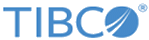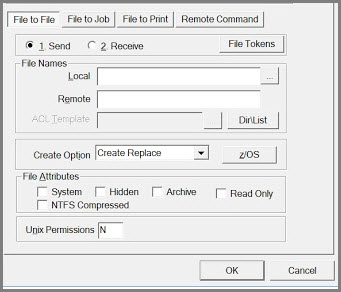File to File Tab
The File to File tab stores the contents of the file transfer in a file.
The elements under the tab are shown below.
| Elements | Description | |
|---|---|---|
| 1. Send | Initiates the send request to the remote system. | |
| 2. Receive | Initiates the receive request from the remote system. | |
| File Tokens | Displays a list of file tokens that are supported. Tokens can be copied from this page into the local and remote file names. | |
| File Names | Local | The name by which a file is known at the local side. Click
 to browse and select the file. MFT Platform Server for Windows supports the standard file names as well as UNC file names. to browse and select the file. MFT Platform Server for Windows supports the standard file names as well as UNC file names.
|
| Remote | The name by which a file is known on the remote side. | |
| ACL Template | The file name that the receiving partner uses as a template for its Access Control List (ACL). The ACL is a list that specifies users and groups and their access permissions on a file.
The ACL of this file is copied to the ACL of the destination file. For this feature to function properly on Windows, the file specified must be readable by the partner which is receiving the File to File transfer and the file created must reside on an NTFS drive. The browse button
|
|
| Dir\List | MFT Platform Server for Windows has the ability to transfer entire directories as well as send to a distribution list. The Dir/List button gives the options for a directory transfer or transfer sent to a distribution list the ability to stop on failure.
|
|
| Create Option | Create | Creates a file on the remote system with the same contents as the source file and with the same attributes and characteristics as specified in the source file. If the file already exists on the remote system, the transaction is aborted. |
| Replace | Replaces the contents of the destination file with the contents of the source file. | |
| Append | Appends the contents of the source file to the end of the destination file. | |
| Create Replace | If the file does not exist on the system, it is created. If the file does exist, replace its contents with the contents of the source file. | |
| Create Append | If the file does not exist on the system, it is created. If the file does exist, append the contents of the source file to the end of the destination file. | |
| Create Replace New | Creates new files, replaces existing files, and if the path to the new file does not exist, creates the path as part of the transfer. | |
| z/OS | This button is only available on the File to File tab. Click this button to select the z/OS file creation options when sending files to MFT Platform Server for z/OS partners. After clicking it, the z/OS Options Panel is displayed. See z/OS Options Panel for more information. | |
| File Attributes | System | Indicates that the file is a system file and can only be viewed by the operating system and not by the user. |
| Hidden | A file that cannot be seen by the user. | |
| Archive | Marks a file that has changed since it was last backed up. | |
| Read Only | Indicates that the file being accessed can only be viewed by the user. No changes can be made to the file. | |
| NTFS Compressed | When this feature is selected from the dialog panel, batch interface, JCL, or TSO, the file is created and compressed on the remote system. This attribute is only available on NTFS partitions. If the receiving file system is not NTFS, the file transfer fails. | |
| UNIX Permissions | When a file is created on a UNIX system, MFT Platform Server for Windows has the ability to set the UNIX Permissions on the file. UNIX permissions are defined by a three digit number such as 777 (the same as for the chmod command). The default value for this parameter is the file permissions of the file being sent or received. | |
Copyright © 2022. Cloud Software Group, Inc. All Rights Reserved.