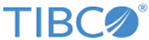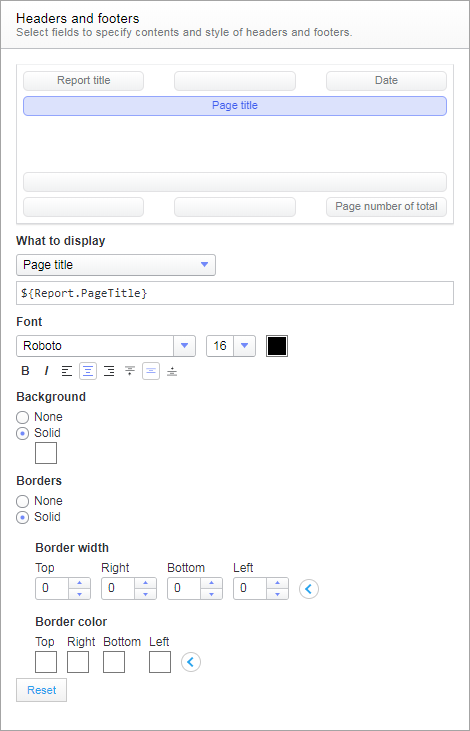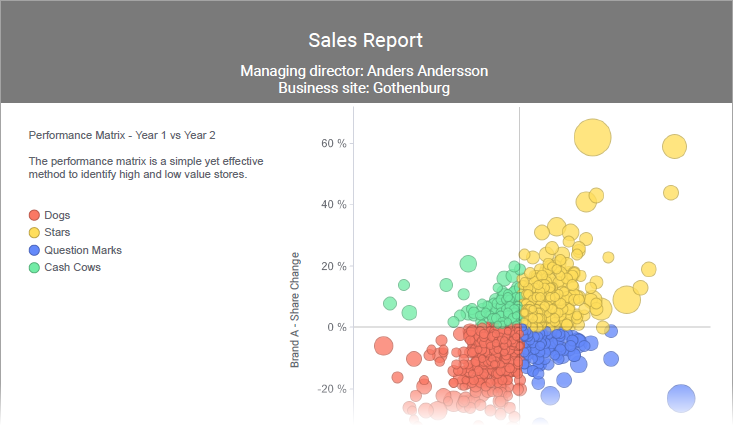Headers and footers
In the Headers and footers part of the report settings, you specify what to display at the top and bottom of the pages exported to PDF.
The headers and footers of the PDF pages are divided into fields, which you can use to display details about the PDF document such as titles, page numbers, date, and any filter values and bookmarks that are applied. You can also change the visual appearance of the fields.
In the symbolic presentation of the PDF pages, you simply click the field you want to make settings for:
- In the What to display drop-down list, you select what kind of information to display in the field. Because the content you insert in a field is of dynamic character, it is represented by a property. The value of such a property will then change to reflect the current circumstance on the separate PDF pages. The property name of the option you select is displayed in the text field. If you want, you can type your own text to display along with the properties, or to display stand-alone.
- Beneath Font, you specify the appearance of the text, and its horizontal and vertical alignment within the field.
- Using the Backgound and Borders settings, you can color the background and borders of the field, and set the border widths.
Copyright © Cloud Software Group, Inc. All rights reserved.