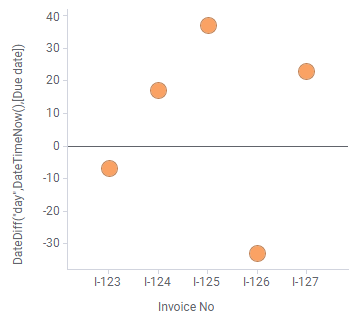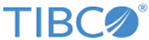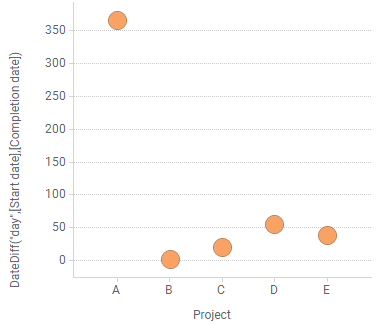Calculating time periods
You can calculate differences between columns containing points of time to retrieve time periods. The result can be expressed in various units of time.
For example, the data table below contains start and completion dates for some projects, and you might be interested in how many days each project lasted. Then, you can calculate the length of each time period between the start date and the completion date.
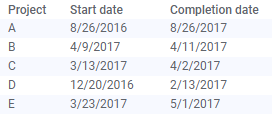
As a starting point, a scatter plot is created, showing one marker per project.
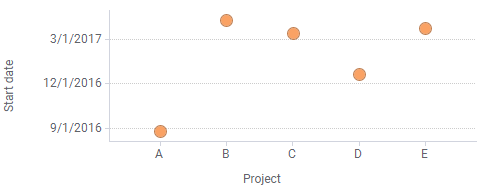
Procedure
Calculating time periods between time points and today
Sometimes, you are interested in the time period between a certain time point and today. For example, if a data column contains dates of birth for individuals, their current ages can be calculated. The DateTimeNow() function retrieves the current time in an expression.
In another example, the
DateTimeNow() function is used to identify invoices that are urgent to pay, because their due dates are passed. The data used is shown below.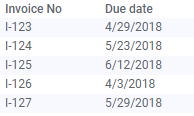
If you apply the expression
DateDiff("day",DateTimeNow(),[Due date]), negative differences indicate passed due dates.
The expression was used in the scatter plot below, on the 6th of May 2018, and two invoices, I-123 and I-126, with passed due dates were found.