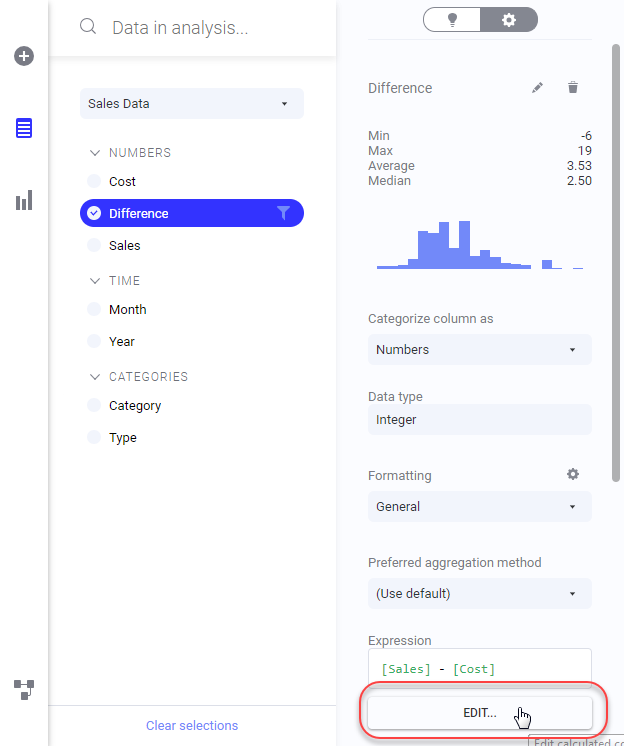Editing a calculated column
When you have created a calculated column, you can edit it from within the expanded Data in analysis flyout, or from the Data canvas.
Prerequisites
Tip: You can also edit a calculated column from the
Data canvas, by clicking on the final data table node, and, in the lower left part of the data canvas, clicking
Edit calculated column
 on the step representing the calculated column.
on the step representing the calculated column.
 on the step representing the calculated column.
on the step representing the calculated column.
Procedure
Copyright © Cloud Software Group, Inc. All rights reserved.
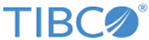
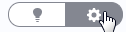 is selected.
is selected.