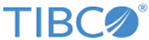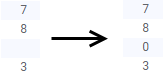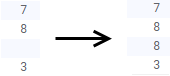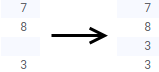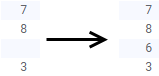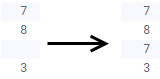Replacing empty values in a column
You can easily replace empty values in your data within the Spotfire clients.
Prerequisites
Procedure
-
On the authoring bar, click
Data in analysis and click on the column of interest.
-
In the expanded flyout, make sure that
Details on selected column
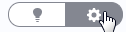 is selected.
is selected.
- In the expanded flyout, locate the Empty values section.
-
Under
Replace empty values with, select one of the options.
Option Description (None) No empty values are replaced. Specific value Allows you to type the value to insert instead of the missing values. Value immediately before Replaces empty values with the first valid value that comes immediately before the missing value in the original data. This can be particularly interesting if the original data is an Excel file with a structure like the one below, where one value should apply to all of the following empty rows:
Immediately following value Replaces empty values with the first valid value that comes immediately after the missing value in the original data. Average value Replaces empty values with the average value of the other values in the column. For integer values, the average is rounded towards zero when needed. Tip: If you want to avoid rounding of the average value you can change the data type of the column to Real before replacing the empty value .Median value Replaces empty values with the median value of the other values in the column. For integer values, a calculated median is rounded towards zero when needed. Tip: If you want to avoid rounding of the median value you can change the data type of the column to Real before replacing the empty value .
Copyright © Cloud Software Group, Inc. All rights reserved.