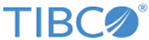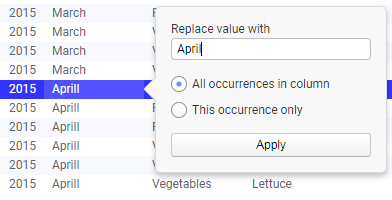Replacing a value
If you find that a value in your data table is misspelled, or, if one value has been entered on a different form than the other values in the column, you can replace that value directly from a table visualization, or from the Details-on-Demand.
Prerequisites
In a
table visualization, or in the
Details-on-Demand, double-click on the value you want to replace and type a new value.
Note: These steps are used to replace a few values in a column only, not to
change the formatting of a column or to
replace an entire data table. If you want to combine several different categories into one, you might want to use
Group from marked categories instead.
The change is applied as a transformation and does not affect the source data. For details about the different options, see the corresponding section.
- Replacing all occurrences of a value in a column
You can use Replace value with the All occurrences in column-option to replace all instances of a value directly from a table visualization, or from the Details-on-Demand. - Replacing a specific value in a column
You can use Replace value with the This occurrence only-option to replace a specific value directly from a table visualization, or from the Details-on-Demand. - Replace value – more information
An analysis can contain a few different column types where 'replace value'-transformations cannot be used. This topic explains why values in these columns cannot be replaced using the Replace value option, and what you can do instead, if a value seems wrong.
Copyright © Cloud Software Group, Inc. All rights reserved.