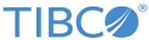Usage of Custom Controls
Once the custom component definition is complete, the project with the component library file has to be added as a project reference in a Forms project. The icons for the custom components are displayed in the Form Designer palette.
Note: When adding a project reference to a library project, forms that are open in the referring project will not immediately reflect the new palette drawers available from that project. You will need to close and re-open those forms in order to see the new palette drawers.
The Form Designer supports the following functionality when working with custom controls:
- You can create a new control instance from the palette by clicking the custom control type, moving the mouse to the desired position on the form canvas, and clicking again.
- Controls of other types can be refactored to custom control types by changing the control type field on the General Properties tab for the control.
- The Form Designer Properties tab presents a table for editing the extended properties defined for the custom control.
- The preview makes use of the custom controls.
- Custom control libraries are made available by adding a reference to the library project.
- All built-in control functionality is available, unless specifically prevented by the custom control type definition. For example: validation, labels, hints, visibility, and data binding.
- Deployment of custom controls is handled the same as for other BPM projects.
Copyright © Cloud Software Group, Inc. All rights reserved.