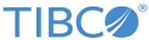Changing a Control’s Background Color Based on its Value
You can customize the background color of a control using a computation action and CSS classes.
Explanation
This topic covers the case where you want to apply a background color to a given control in a form based on the control’s value.
In order to implement this task, you will need to know:
Procedure
Copyright © Cloud Software Group, Inc. All rights reserved.