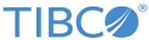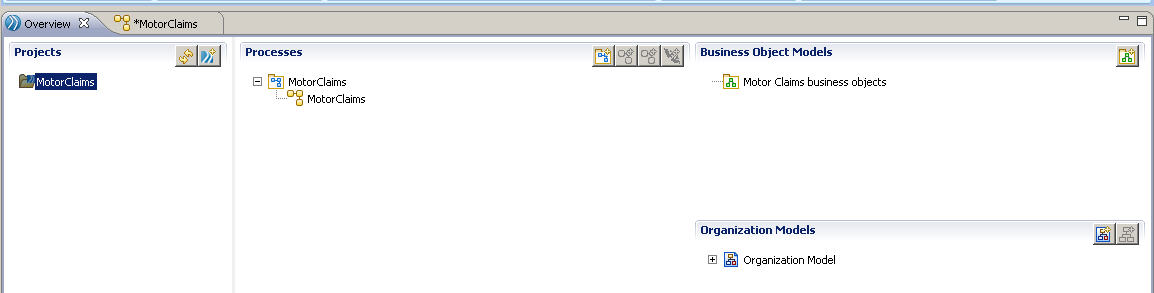Creating a New Project
A project is the basic container that you use to store all the artifacts needed by your business process. The project you create here contains a basic organization model and a basic business object model. TIBCO Business Studio - Analyst Edition saves a project as a Modeled Application Archive file with the extension .maa, which you can pass on to the solution designer for the next stages of the design process.
Procedure
Copyright © Cloud Software Group, Inc. All rights reserved.