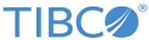Embedded Forms
Many forms may use similar sections, such as profile information of a user, contact information, postal address, and so on. You can create these sections separately, and reuse them in several forms.
To reuse such sections, you need to create a reusable fragment of a form separately, and embed it later in parent forms. These reusable sections are called Embeddable Forms.
Embeddable Form A form that has been designed to be embedded is referred to as an embeddable form.
Embedded Form Once a form is embedded within the parent form, it is referred to as an embedded form.
For example: you have to design a form for delivery of goods to customers. In such a form, different types of address information is required, such as delivery address and personal address. If you design a normal form, you have to create the same set of address fields at two places. By using the embedded forms feature, you can create a reusable embeddable form with the address fields and embed this form at multiple locations in the parent form.
Prerequisites of an Embeddable Form
An embeddable form has no navigation or message panes, as navigation and messaging are taken care of by the parent form.
If you want to embed an existing form within another form, it is advisable to make the following changes to make the existing form suitable for embedding: