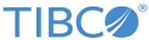Usage of the Outline View with Forms
When a form is open in the Form Designer, the Outline view’s tree mode shows the elements that have been placed on the form, and provides a convenient way to select a pane or control and display its properties in the Properties view.
For instance, when a check box called checkbox1 is clicked in the Outline view, the checkbox1 control is selected on the canvas, and the Properties view displays the properties of that control.
There are situations where you may also find it easier to re-arrange the order of controls and panes in the form using the Outline view instead of the canvas, such as moving a control or pane to different locations in a large form where it is difficult to view the whole form in the canvas at once.
Although the order of Parameters, Shared Actions, and Rules in the form model does not have a bearing on the execution of the form, you have the option to arrange the order of these objects in the Outline view to aide in readability, or to group by functionality. By default, items are added to these nodes in the order they were originally added to the model.
Clicking on the Data node shows a summary table of all the parameters defined in the form. From this table, you can edit some of the properties, add new parameters, and navigate to the detailed Properties view of any of the parameters. Similar tables are displayed on clicking either Shared Actions or Rules.