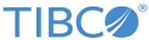Creation of a New Form
The forms, created using TIBCO Business Studio Forms, are associated with a process task or a pageflow task, or are embeddable in other forms.
There are several ways to create a new form in TIBCO Business Studio.
- Go to the context menu of the Forms special folder, or any folder under the Forms special folder in the Project Explorer and click .
- On the File menu, click .
- Go to the context menu of a user task in a business process, and click .
- On the General tab of a user task’s Properties view, select the Form... radio button.
Of these approaches, the first two are equivalent. Both of these approaches trigger the opening of the New Form dialog.
You need to specify the Form type on the New Form dialog. The type of form that is selected here determines the components that are initially part of the form model. The form types details are as follows:
- Process task: This creates a form that is the same as one created from a User Task in a process definition. It will contain a root pane, a toolbar with Cancel, Close, and Submit buttons, and a messages pane for displaying error messages.
- Pageflow task: This creates a form that is the same as one created from a User Task in a Pageflow Process. The only difference to a Process task form is that the toolbar contains only Cancel and Submit buttons. The Close operation is not supported in pageflows since there is no way to re-open a step in a pageflow once it has been closed.
- Embeddable: This creates a form that is suitable for embedding within another form. This only contains a single root pane. This is because the parent form typically contains the toolbar and messages pane, so these components are not needed in an embeddable form.
The other two approaches are equivalent. They will generate a form that has parameters and a user interface component corresponding to each of the parameters in the user task interface. For more information on creating a new form for a user task, see BPM Implementation Guide, Chapter 4, Using Forms for User Tasks.