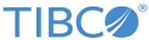Grouping Related Controls Together in Vertical Panes
When a form is first generated, it contains one large pane with all the controls for the selected user task parameters.
Note: In addition, the form contains a message pane (for error messages) and a navigation pane (for the Cancel, Close, and Submit buttons). These objects are created with default settings that do not normally need to be modified.
Begin by organizing large areas. Don’t worry initially about configuring individual panes and controls. Concentrate on putting controls into panes with other, related controls. The positioning of the panes can best be done after this step is accomplished.
Procedure
- Create a vertical pane for each group of related controls. Do not nest this pane inside another pane. Don’t worry about multiple columns initially.
- Give each pane a label, based on the function of the controls it will contain.
- Drag the controls into the pane.
- Repeat this procedure as needed for each group of related controls.
- Modify the labels of the controls on each pane.
Copyright © Cloud Software Group, Inc. All rights reserved.