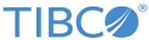Viewing Forms in BPM Live Development
Use BPM Live Development when you want to make quick changes to elements of your project, then test the results immediately without having to redeploy an entire project. This is especially relevant to Forms development, where small changes require a rapid turnaround for retesting.
Modifications to assets like process, BOM, and organization model are not supported in BPM Live Development. If you change those types of assets, the project needs to be redeployed. If you change the Forms data interface, the project must be redeployed or the form will not open.
Procedure
Copyright © Cloud Software Group, Inc. All rights reserved.