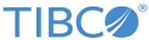Properties Tab
The Properties tab contains special fields that pertain specifically to the type of pane being configured. Thus the Properties tabs on the Properties view for panes differ in their fields.
The horizontal pane, vertical pane, tabbed pane, and message pane have a common set of properties on the Properties tab. The grid pane and record pane have some additional properties.
The following sections describe the Properties tab for these panes separately.
| Property | Description |
|---|---|
| Static Rendering | Check box to enable static rendering for a pane. The information displayed within a static pane is displayed as read-only and you cannot modify the data. This property can be set only at design-time. It is not possible to convert a pane to static at runtime. |
| Text Only | Check box to render a static pane as plain text, without any control widgets.This property is enabled only if the Static Rendering property is selected. |
| Defer Rendering | Check box to defer the rendering of a pane until it is made visible. If the pane is visible at the time of loading, then it is rendered once the form is completely initialized and the Form Open event is fired. This property can be set only at design-time and it cannot be updated using bindings or using the API. |
| Defer Initialization | Check box to defer the initialization of the children of the pane until the pane is rendered. This means that the pane object itself is always instantiated and available, but any nested child is not initialized until the pane is about to be rendered. This property is enabled only if the Defer Rendering property is selected. |
| Property | Description |
|---|---|
| Suppress Validation Messages | Check box to suppress the display of messages from the modeled pane and control validations. The default value is false, in which case the message pane displays all messages, both modeled validations and those programmatically added using the API. If true, the message pane displays only programmatically added messages. |
| Property | Description |
|---|---|
| Support Add Operation (and Label) | Check box to render a button in the record pane that can add a new record to the end of the list being managed by the record pane. The default label is New, but can be overridden by providing a new value in the Label input box. |
| Support Delete Operation (and Label) | Check box to render a button in the record pane that can delete the currently viewed record. The default label is Delete, but can be overridden by providing a new value in the Label input box. |
| Show Navigator | Check box to display the navigation bar with the record pane, allowing navigation across the set of records in the record pane. |
| Selection | Click the Add a Binding button to specify the binding endpoint for a record pane. This can also be used when record pane is used in conjunction with a grid pane to offer a master/detail view of a list of objects. In such a scenario, the selection of the grid pane is bound to the selection of the record pane, and the value of the grid pane is bound to the value of the record pane. Whenever you select a different row in the grid pane, the corresponding record is shown in detail in the record pane. |
| Defer Rendering | Check box to defer the rendering of a pane until it is made visible. If the pane is visible at the time of loading, then it is rendered once the form is completely initialized and the Form Open event is fired. This property can be set only at design-time and it cannot be updated using bindings or using the API. |
| Defer Initialization | Check box to defer the initialization of the children of the pane until the pane needs to be rendered. This means that the pane object itself is always instantiated and available, but any nested child is not initialized until the pane is about to be rendered. This property is enabled only if the Defer Rendering property is selected. |
| Property | Description |
|---|---|
| Visible Rows | Specify the maximum number of visible rows. |
| Support Add Operation | Check box to render a button in the record pane that can add a new record to the end of the list being managed by the record pane. The default label is New, but can be overridden by providing a new value in the Label input box. |
| Support Delete Operation | Check box to render a button in the record pane that can delete the currently viewed record. The default label is Delete, but can be overridden by providing a new value in the Label input box. |
| Buttons enabled in read only pane | Check box to render the buttons as enabled even if the grid pane is read-only. |
| Add/Delete Button Position | A radio control to define the position of the Add and Delete buttons. The supported values are Top and Bottom. |
| Movable Columns | Check box to enable movable columns. This feature is not supported in GWT runtime. |
| Sortable | Check box to enable sorting of the data in the grid pane. |
| Always render controls | Check box to render a grid pane such that the child controls are directly rendered in edit mode. It eliminates the additional click action required to activate edit mode of grid pane. This property is related to Always Render property for controls. Refer to Properties Tab for further details. |
| Static Rendering | Check box to enable static rendering for a pane. The information is displayed in a read-only mode within a static pane, and you cannot modify the data. This property can be set only at design-time. It is not possible to convert a pane to static at runtime. |
| Text Only | Check box to render a static pane as plain text, without any control widgets.This property is enabled only if the Static Rendering property is selected. |
| Defer Rendering | Check box to defer the rendering of a pane until it is made visible. If the pane is visible at the time of loading, then it is rendered once the form is completely initialized and the Form Open event is fired. This property can be set only at design-time and it cannot be updated using bindings or using the API. |
| Defer Initialization | Check box to defer the initialization of the children of the pane until the pane is rendered. This means that the pane object itself is always instantiated and available, but any nested child is not initialized until the pane is about to be rendered. This property is enabled only if the Defer Rendering property is selected. |
| Selection Model | Radio control used to specify the selection model. The supported values are single and multiple. |
| Selection | Selection of a binding endpoint for a grid pane or master-detail pane. Click the Binding button to open the Edit Binding dialog, which allows you to choose an item and specify the update behavior invoked for that item when an instance is selected in the grid pane or master pane. |
| Row Label | Used to specify the row label template resource and type. The available options are:
|
| Default Sort Column | Used to specify the column on which to sort by default. |
| Default Sort Order | Used to specify the default sort order - ascending or descending. |
Copyright © Cloud Software Group, Inc. All rights reserved.