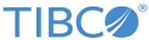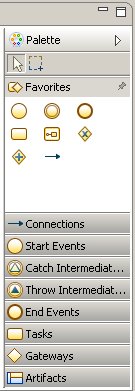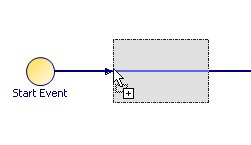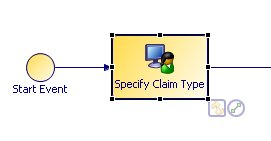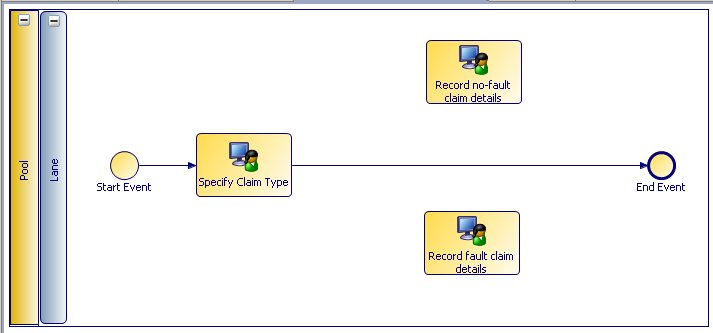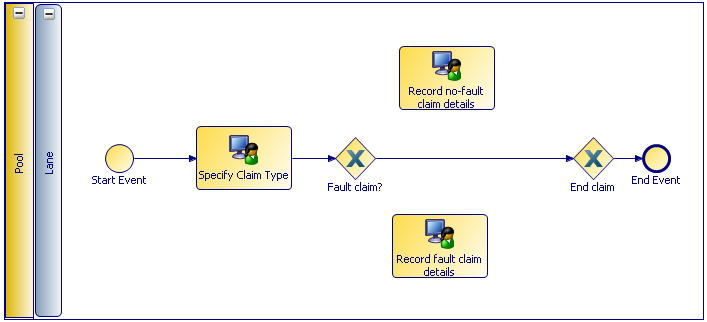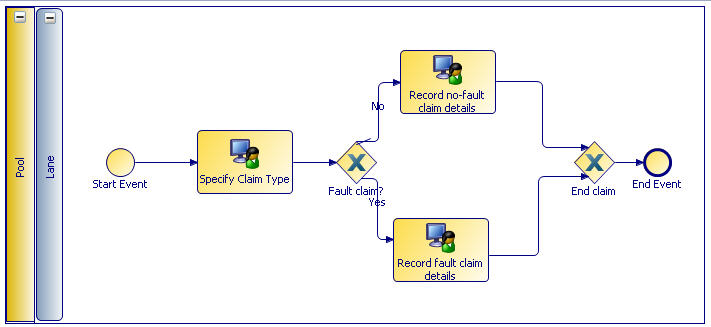The Process Editor is where you create your business process. It includes a palette that contains the tools you use to create your process.
A default process is automatically displayed in the Process Editor when you create the project that contains it. The MotorClaims process is empty. It contains only a Start event, an End event, and a sequence flow between them.
You will now add the basic elements of the process:
- the Tasks that make up the process
- Gateways, where the flow of processing branches according to decisions taken
- and modify sequence flow, which shows the flow of activities through the process, to fit with the tasks and gateways.
Procedure
-
Click the Show Palette arrow at the top right-hand corner of the Process Editor to display the palette:
The palette contains a number of drawers, each of which contains a set of tools.
-
Click the Tasks drawer in the palette to open it.
Click the User Task tool  .
.
-
Position the mouse pointer after the start event. The guide line displays again.
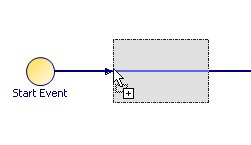
Click to add the user task.
-
Change the user task label to Specify Claim Type and click away from the field to save the change.
-
On the canvas of the Process Editor, between the existing task and the End event, add two more User Tasks. Place one above the other, and call them Record fault claim details and Record no-fault claim details. Your process should now look like this.
-
Next, you will indicate the way that these tasks are connected. The result of the Specify claim type task is a decision whether the claim is a fault or a no-fault claim. If it is a fault claim, the Record fault claim details task is executed; otherwise, the Record no-fault claim details task is executed.
You use a gateway to indicate this branching in the processing flow. Open the Gateways drawer in the palette and click on  .
.
-
Position the pointer on the sequence flow to the right of the Specify Claim Type task and click to place the gateway. Call the gateway Fault claim?.
-
Add another gateway to the left of the End event. Call the gateway End claim.
-
To delete the section of the process flow that runs between the two gateways, right-click on it and select Delete from the popup menu.
The flow of processing branches after the Fault claim? gateway, and one of the two paths must be designated as the default. Open the Connections drawer in the palette and click on the Default Flow tool  .
.
-
Move your pointer to the Fault claim? gateway, click on it, drag the pointer over to the Record no-fault claim details task, and release it.
-
Type No in the Label field on the Properties tab, to identify the connection.
In the palette, click on the Conditional Flow tool  .
.
-
Draw a connection from the Fault claim? gateway to the Record fault claim details task, and type Yes in the Label field on the Properties tab.
Result
Draw unconditional connections, using the Sequence Flow tool,  from the two user tasks to the second gateway (End claim). Your process should now look like the following illustration.
from the two user tasks to the second gateway (End claim). Your process should now look like the following illustration.
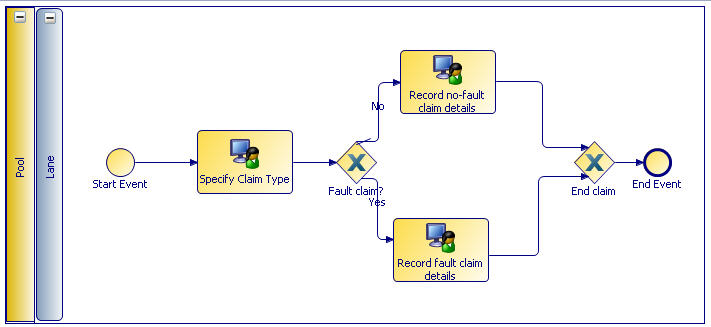
Click  or press Ctrl+S to save the changes you have made to the project.
or press Ctrl+S to save the changes you have made to the project.
You have now completed the outline of the process.
Next you should complete Creating a Conditional Script
Copyright © Cloud Software Group, Inc. All rights reserved.
![]() from the two user tasks to the second gateway (End claim). Your process should now look like the following illustration.
from the two user tasks to the second gateway (End claim). Your process should now look like the following illustration.